How to Use Authenticator App on a New Phone: Step-by-Step Instructions
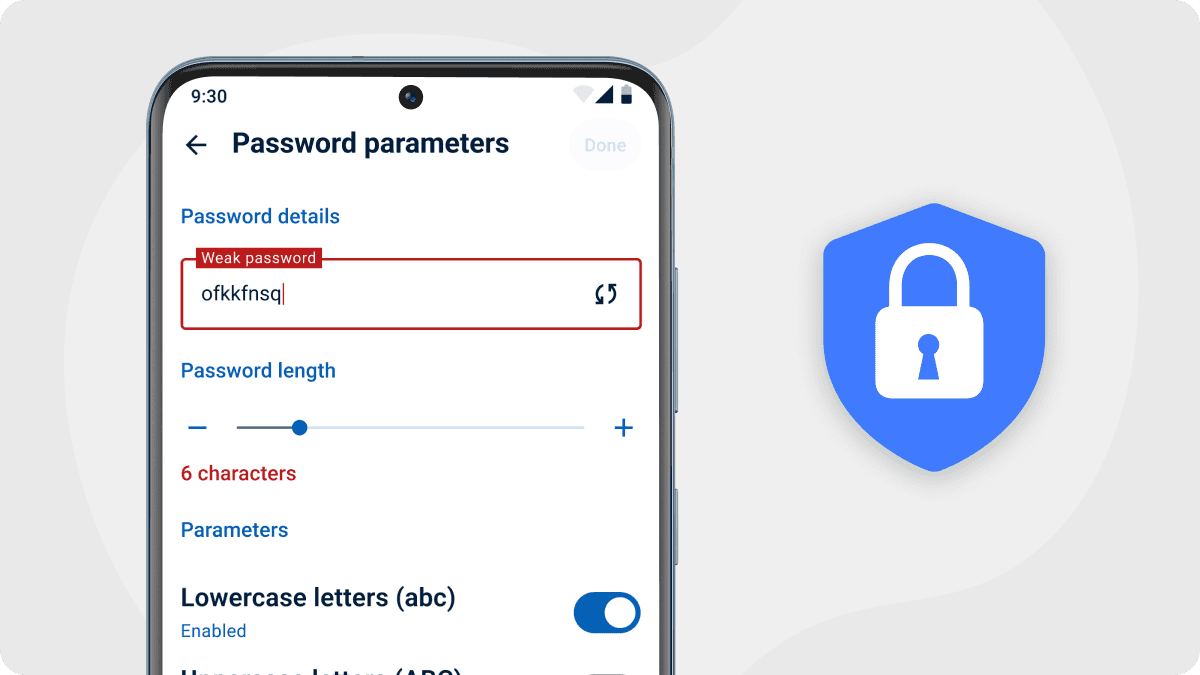
In today’s digital age, online security is more important than ever. If you're wondering how to use authenticator app on a new phone, you're not alone. With cyber threats constantly evolving, securing your online accounts with two-factor authentication (2FA) has become essential. However, many users face challenges when transferring their authenticator apps to a new phone. If you’re wondering how to seamlessly move your authenticator app to a new device without losing access to your accounts, you’re not alone.
In this article, we’ll provide a step-by-step guide on how to use an authenticator app on a new phone, ensuring that your accounts stay secure throughout the process
Why Secure Your Accounts with 2FA?
Before diving into the steps, let’s take a moment to understand why 2FA is a must for securing your accounts. Traditional passwords are no longer enough to protect your personal and business information. With the rise in data breaches, 2FA adds an extra layer of security by requiring a second form of authentication—often a one-time code from an authenticator app.
While many apps offer 2FA, the process of transferring these apps between devices is often overlooked. Let’s walk you through the process of transferring an authenticator app to your new phone while keeping your online accounts secure.
Step-by-Step Guide: How to Use Authenticator App on a New Phone
Step 1: Back Up Your Authenticator Data
Before moving your app to a new phone, ensure your data is backed up. Some authenticator apps, including popular options, offer cloud-syncing features that make transferring to a new device much easier. Backing up your data will ensure that you won’t lose any crucial authentication information during the transition.
Step 2: Install the Authenticator App on Your New Phone
Search for your authenticator app in your new phone’s app store and install it. If you're using a specific app, like Authenticator 7, you can easily download it and set it up for use.
Step 3: Restore Your Data
Once the app is installed, log in using your credentials, and restore the authentication codes from the backup. This process should automatically transfer all your security codes to the new device, ensuring that you have full access to your accounts.
Step 4: Verify Your Accounts
After restoring the data, it’s a good idea to verify the accounts linked to your authenticator app. This ensures that the new device is fully configured to handle your 2FA codes securely.
Step 5: Deactivate Your Old Phone
Finally, deactivate the authenticator app on your old phone to avoid unauthorized access. This step will ensure that all your codes are now only accessible from the new device.
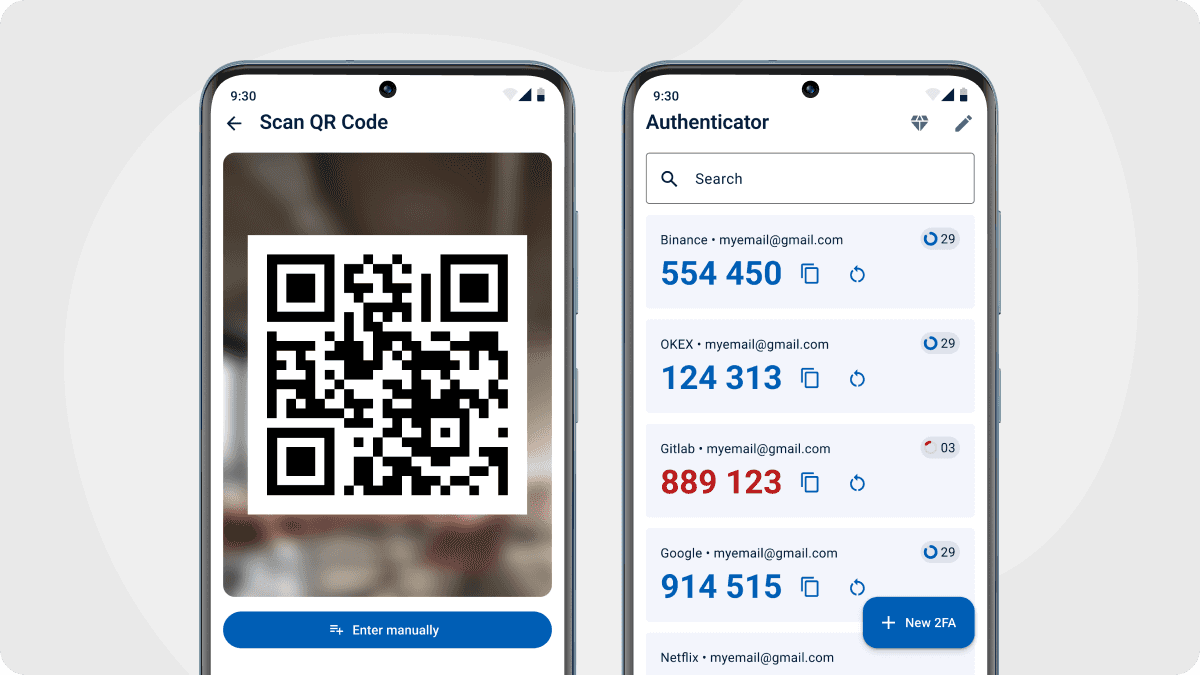
Why Authenticator 7 is Better Than Others
There are many options when it comes to authenticator apps, but not all are created equal. Some apps, like Authenticator 7, offer additional features such as cloud syncing and offline access, making the transition to a new phone easier and more secure. However, even if you’re not using this specific app, look for features that offer backup options, ease of setup, and robust security measures.
When selecting an authenticator app, keep these factors in mind:
- Ease of Transfer: Some apps require complex manual setups, while others offer simple cloud sync options.
- Security Features: Look for apps that offer encrypted data storage and never share your codes with third parties.
- User Experience: The app should be intuitive and easy to navigate, even for users who are not tech-savvy.
Common Concerns About Using Authenticator Apps on a New Phone
What if I lose my old phone?
Many apps offer cloud syncing, so your authentication codes are stored securely online and can be restored on any device. Always enable this feature to avoid losing access to your accounts.
What’s the benefit of 2FA?
2FA makes it significantly harder for hackers to gain access to your accounts because they would need both your password and a one-time authentication code from your app.
How do I ensure my codes are secure?
Ensure the authenticator app you choose uses strong encryption and offers features like password protection or biometric login for added security.
Conclusion
Transferring your authenticator app to a new phone doesn’t have to be stressful or complicated. By following the steps above, you can seamlessly migrate your 2FA codes and continue protecting your accounts.
Remember, using an authenticator app is one of the best ways to secure your online presence. While there are several options available, make sure to choose one that offers both convenience and robust security features.
Don’t let a phone upgrade compromise your security—take control of your digital safety Download Authenticator 7 today and ensure your accounts stay protected no matter what device you’re using.
FAQ Section
Q: Can I use multiple devices with my authenticator app?
Yes! Most authenticator apps allow you to sync your codes across multiple devices, ensuring you have access wherever you are.
Q: What should I do if I lose access to my backup?
If you can’t access your backup, many apps have recovery options or emergency codes that can help you regain control of your account.
Q: How do I choose the best authenticator app for my needs?
Look for apps that offer features such as cloud backup, offline access, and strong encryption to ensure your data is safe.
Related articles

Authenticator App For Dropbox: Secure Your Files with Two-Factor Authentication
By Assad Abbas
10 min read
.png&w=3840&q=60)
How to Transfer and Install Your Authenticator App on a New Phone
By Steve A.
3 min read

Protect Your Warframe Account | The Importance of Two-Factor Authentication
By Assad Abbas
12 min read
