What Is Two Factor Authentication on Facebook?

In today’s digital world, security threats are more prevalent than ever, making it crucial to understand what is two factor authentication on Facebook. Cybercriminals are constantly looking for ways to compromise accounts, and Facebook, as one of the largest social media platforms, is a prime target. At Authenticator 7, we specialize in cutting-edge authentication solutions that enhance security and simplify the user experience. We understand the challenges users face in securing their accounts, which is why we advocate for two-factor authentication (2FA) as a necessary layer of protection.
In this article, we will explain what Facebook 2FA is, why it is essential, and how Authenticator 7 offers a seamless and secure solution for protecting your digital identity.
What is Two-Factor Authentication (2FA) on Facebook?
Two-factor authentication (2FA) is an additional security layer designed to prevent unauthorized access to your Facebook account. Instead of relying solely on a password, 2FA requires users to verify their identity through a second step, such as a security code sent to their phone or generated by an authentication app.
How Does Facebook 2FA Work?
When you enable 2FA on Facebook, you will be required to enter both your password and a unique verification code each time you log in from an unrecognized device. This extra step significantly reduces the risk of unauthorized access, even if your password is compromised.
Facebook offers two primary authentication methods:
- SMS-Based Authentication: Facebook sends a one-time code via text message.
- Authenticator App Verification: A time-sensitive code is generated using an authentication app like Authenticator 7.
Why You Should Enable 2FA on Facebook
1. Protects Against Unauthorized Access
Cybercriminals use various methods to steal passwords, such as phishing attacks and data breaches. With 2FA enabled, an attacker cannot access your account without the second verification step.
2. Safeguards Personal Information
Your Facebook account contains sensitive personal data, messages, and media. Enabling 2FA prevents unauthorized users from accessing this information.
3. Prevents Identity Theft
Hackers often take over social media accounts to impersonate users, spread scams, or damage reputations. 2FA helps keep your identity secure.

How to Set Up Facebook 2FA Using Authenticator 7
Using an authenticator app is the most secure and convenient way to enable Facebook 2FA. Follow these simple steps to set up Authenticator 7 for your Facebook account:
Step 1: Enable 2FA in Facebook Settings
To begin, you need to enable two-factor authentication in your Facebook account settings.
- Log in to your Facebook account on a desktop browser or mobile app.
- Click on your profile picture in the top right corner (on mobile, tap the three-line menu).
- Select Settings & Privacy, then click on Settings.
- Navigate to Security and Login.
- Find the Two-Factor Authentication section and click Edit.
At this point, Facebook will prompt you to choose a preferred authentication method.
Step 2: Choose an Authentication Method
Facebook will present two options:
- Text Message (SMS) (less secure, but available for users without an authentication app)
- Authentication App (recommended for maximum security)
- Select Authentication App as your preferred method.
- Facebook will then display a QR code that you need to scan with your authenticator app.
Step 3: Set Up Authenticator 7
Now that Facebook has generated a QR code, follow these steps to connect your account with Authenticator 7:
Download and Install Authenticator 7
- If you haven’t already, download Authenticator 7 from the App Store (iOS) or Google Play Store (Android).
- Open the app and go through the initial setup process.
Add Your Facebook Account
- Open Authenticator 7 and tap on the Add Account button.
- Select Scan QR Code as the setup method.
Scan the Facebook QR Code
- Point your phone’s camera at the QR code displayed in the Facebook settings.
- Once scanned, Facebook will automatically link your account to Authenticator 7.
Generate a 6-Digit Code
- After scanning, Authenticator 7 will instantly generate a time-sensitive six-digit security code that refreshes every 30 seconds.
Step 4: Complete the Setup
Enter the Verification Code
- Go back to your Facebook account.
- Enter the six-digit code from Authenticator 7 into the verification field.
Confirm and Save Changes
- Click Finish to confirm the setup.
- Facebook will display a success message, indicating that two-factor authentication is now enabled.
Save Backup Codes (Recommended)
- Facebook provides a set of backup codes in case you lose access to your authenticator app.
- Download or write down these codes and store them in a secure location.
Additional Security Tips After Enabling 2FA
Once 2FA is activated, follow these best practices to enhance your Facebook security:
1. Enable Login Alerts
In the Security and Login settings, turn on login alerts to receive notifications when someone attempts to log in from an unrecognized device.
2. Update Your Recovery Options
Ensure that your email address and phone number associated with Facebook are up to date for account recovery.
3. Regularly Review Active Sessions
In Settings & Privacy > Security and Login, review the list of devices logged into your Facebook account and remove any unfamiliar ones.
4. Use Authenticator 7 for Other Accounts
Authenticator 7 supports multiple accounts, including Google, Instagram, Twitter, and banking apps. Secure all your online accounts with one reliable app.
What to Do If You Lose Access to Authenticator 7
Losing access to your authenticator app can prevent you from logging into Facebook. Here’s what you can do if that happens:
- Use Backup Codes: If you saved the backup codes during setup, enter one of them to regain access.
- Try SMS Verification: If you added SMS authentication as a backup method, request a login code via text message.
- Contact Facebook Support: If neither method works, follow Facebook’s account recovery process to regain access.
Why Authenticator 7 is the Best Choice for Facebook 2FA
1. Advanced Security Features
Authenticator 7 offers industry-leading encryption and offline protection, ensuring your codes remain secure even if your phone is compromised.
2. Seamless User Experience
Our app is designed for ease of use, with an intuitive interface and quick access to verification codes.
3. Multi-Platform Support
Use Authenticator 7 across multiple devices to secure not just Facebook but also other online accounts.
4. No SMS Vulnerabilities
Unlike SMS-based authentication, which can be intercepted by hackers, authentication apps provide secure, offline-generated codes.
Common Questions About Facebook 2FA
Is 2FA Mandatory for Facebook?
No, but it is highly recommended. Some Facebook accounts, such as business pages and high-profile profiles, may be required to enable 2FA for additional security.
What Happens If I Lose Access to My Authenticator App?
Facebook provides backup codes during the 2FA setup. Store these codes safely to regain access if you lose your device.
Can I Use Authenticator 7 for Other Accounts?
Yes, Authenticator 7 supports 2FA for multiple services, including Gmail, Instagram, Twitter, and banking apps.
Conclusion
Online threats are constantly evolving, making security more important than ever. Two-factor authentication is a simple but powerful way to safeguard your Facebook account from hackers and unauthorized access.
Don’t wait for a security breach—take control of your online safety today. Download Authenticator 7 now and experience the most reliable, hassle-free authentication solution available.
Related articles
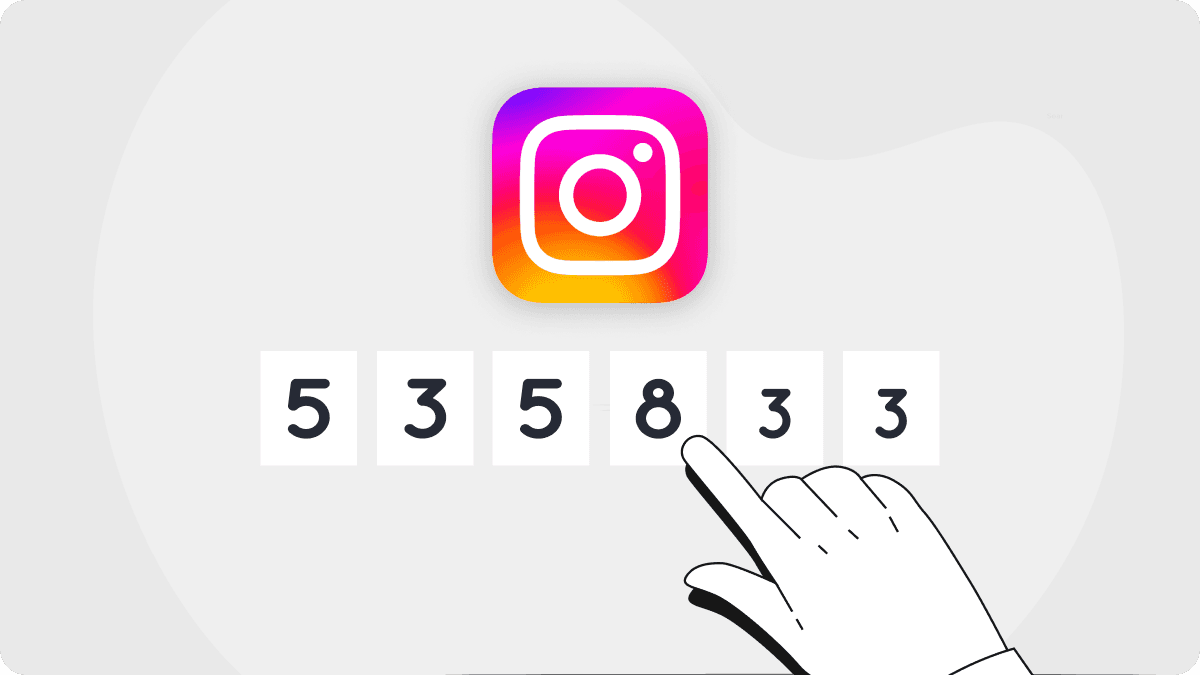
Authenticator For Instagram: How to Secure Your Account
By Assad Abbas
8 min read

Protect Your Warframe Account | The Importance of Two-Factor Authentication
By Assad Abbas
12 min read
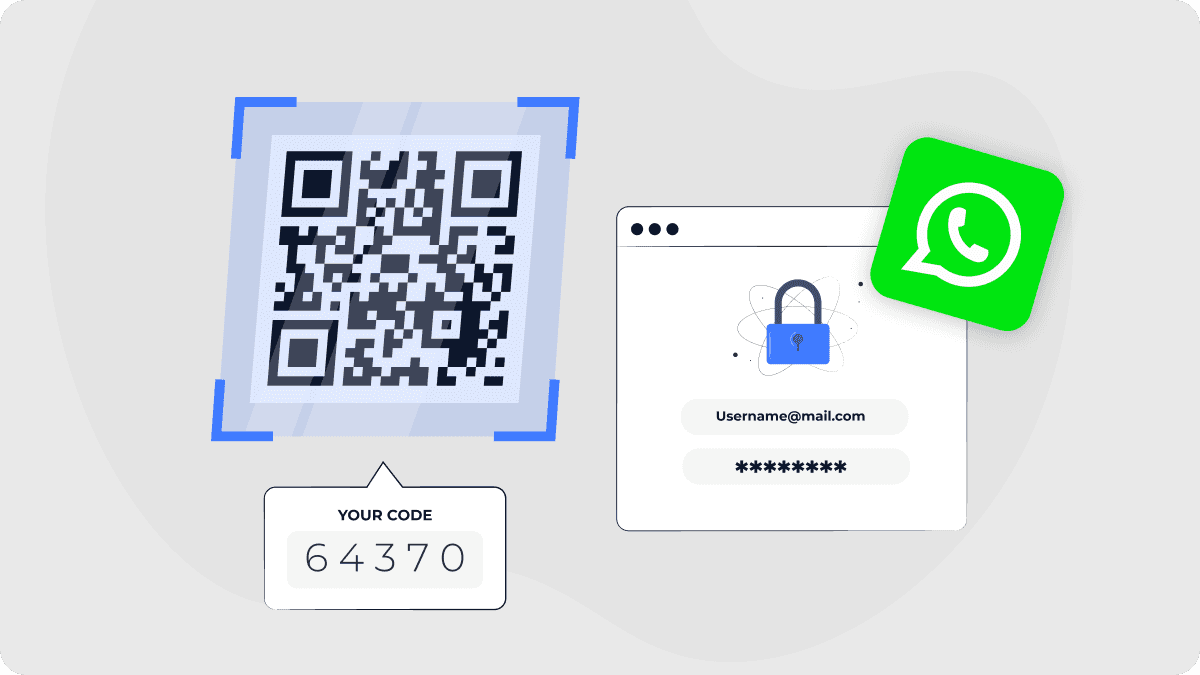
Two Factor Authentication For WhatsApp | How to Secure Your Account
By Assad Abbas
12 min read
