How to Use Authenticator App on Apple: A Step-by-Step Guide
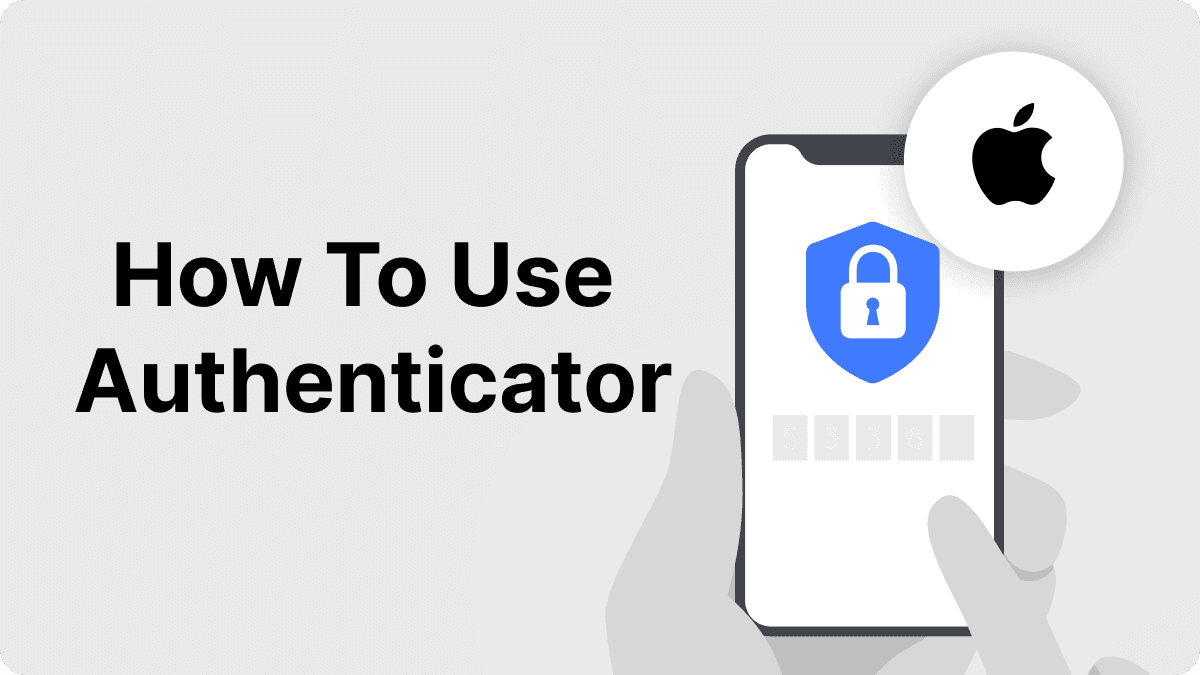
If you're an Apple user looking for a reliable and easy-to-use solution, you might be asking yourself: how to use Apple Authenticator app effectively? Fortunately, with Authenticator 7, we have designed a seamless solution that makes protecting your accounts easier than ever. In today's digital world, ensuring the security of your online accounts is more important than ever. With cyber threats on the rise, two-factor authentication (2FA) has become an essential tool to protect personal information. One of the most popular ways to enable 2FA is through the use of an authenticator app.
In this comprehensive guide, we’ll show you exactly how to use the Authenticator 7 app on your iPhone, making it easier to secure your accounts and access services safely. Whether you're setting it up for the first time or transferring it to a new device, this article will walk you through the entire process, highlighting why Authenticator 7 is the best choice for your security needs.
How to Use the Authenticator App on iPhone
Setting up an authenticator app on your iPhone is a quick and straightforward process. Below, we’ve outlined the steps to activate Authenticator 7, ensuring you don’t miss any critical security settings.
Step 1: Download and Install Authenticator App
First, head to the App Store on your iPhone and search for Authenticator 7. Once you locate the app, simply tap Install to download and install it onto your device.
Step 2: Open the App and Add Your Account
Once the installation is complete, open the app. You will be prompted to begin the setup process. Tap Add Account, and you will be given two options: Scan QR Code or Enter Setup Key. Select the method that corresponds to the service you're securing.
Step 3: Scan QR Code or Enter Setup Key
If you're setting up 2FA for a specific website or service, log in to that service on a desktop or mobile browser and locate the 2FA settings. You will either be shown a QR code or given a setup key. If you see a QR code, tap Scan QR Code in the your app and point your iPhone camera at the code. Alternatively, you can manually enter the setup key provided by the service.
Step 4: Verify Your Setup
Once you have added the account, Auth 7 will generate a time-based one-time password (TOTP). Enter this code into the service you're setting up for 2FA. This verifies that your authenticator app is connected and working properly.
Step 5: Complete Setup
With the code successfully entered, you will be prompted to save or back up your settings. It provides cloud backup options, ensuring you can recover your account in case you lose your device.

Why is 2FA Important and How Authenticator 7 Makes it Easy
Two-factor authentication adds an extra layer of security by requiring users to verify their identity with both something they know (like a password) and something they have (like an authenticator app). It streamlines this process, making it more accessible and user-friendly, ensuring that even if your password is compromised, your accounts remain secure.
How Does Authenticator 7 Strengthen Online Security?
This app generates unique, time-sensitive codes that are impossible for hackers to predict. By using this method of authentication, you eliminate the risk of cybercriminals accessing your accounts through stolen passwords alone. With this app, your accounts are protected with industry-leading encryption protocols, offering enhanced security that is both reliable and easy to use.
Real-World Applications of Authenticator 7
From financial services to social media accounts, it secures a wide range of platforms. Whether you're managing business accounts, personal finances, or social media profiles, this ensures your sensitive data remains protected. Users have praised the app for its ease of use and consistent reliability, making it an essential tool for anyone looking to safeguard their online presence.
Conclusion
In conclusion, how to use Apple Authenticator app doesn’t need to be a complicated process. Authenticator 7 simplifies 2FA setup, ensuring you can protect your online accounts with minimal effort. As the creators of this app, we pride ourselves on providing an intuitive solution that meets the growing security needs of today's digital world.
Don't wait for a security breach—take charge of your online safety today. Download Authenticator 7 now and experience the future of secure authentication.
People Also Ask
How do I use Authenticator app on iPhone?
To use the Authenticator app on iPhone, download Authenticator 7 from the App Store, then add your account by scanning a QR code or entering a setup key provided by the service you're securing.
How to activate Authenticator app on iPhone?
To activate the Authenticator app on your iPhone, open the app, tap Add Account, and follow the instructions to either scan a QR code or enter a setup key from the service you're setting up 2FA with.
How to set up Authenticator app on new iPhone?
To set up the Authenticator app on a new iPhone, download Authenticator 7, then either transfer your settings via cloud backup or manually re-add your accounts by scanning QR codes or entering setup keys.
What is the best Authenticator app for iPhone?
Authenticator 7 is one of the best authenticator apps for iPhone, offering strong security, ease of use, and reliable functionality for managing 2FA on multiple accounts.
Can I use Authenticator 7 without internet access?
Yes, it generates time-based one-time passwords that do not require an internet connection, making it perfect for use in areas with limited connectivity.
Related articles
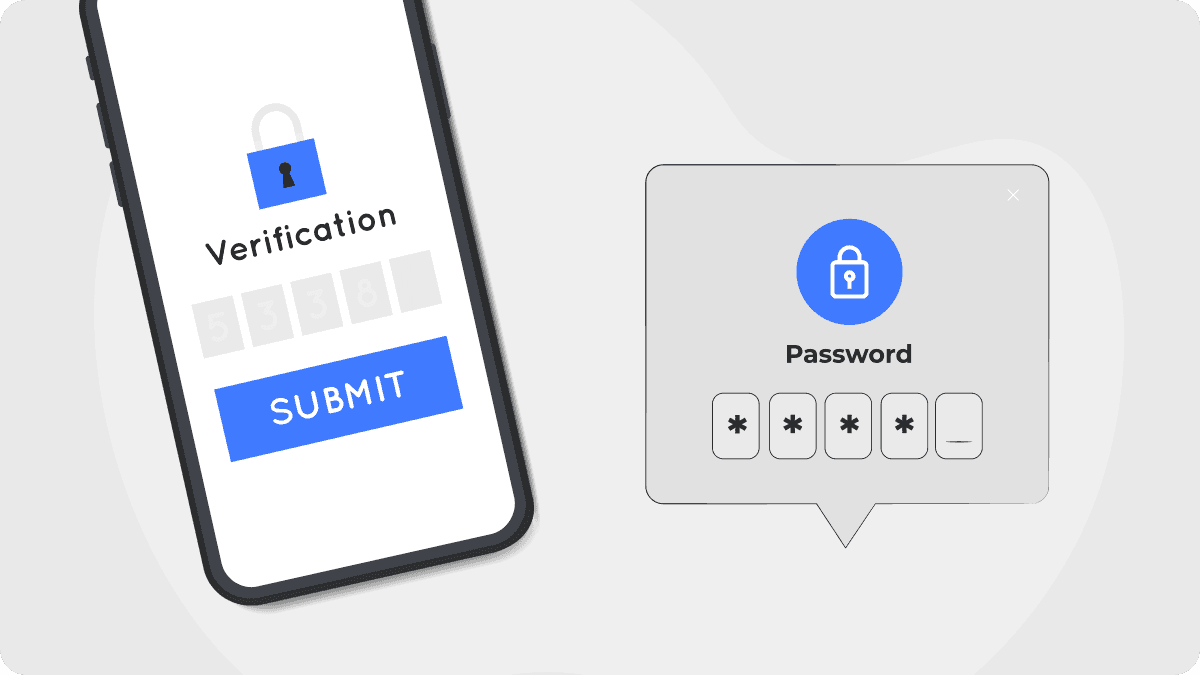
How to Cancel Authenticator App Subscription: A Simple Guide
By Assad Abbas
12 min read

Authenticator App For Dropbox: Secure Your Files with Two-Factor Authentication
By Assad Abbas
10 min read
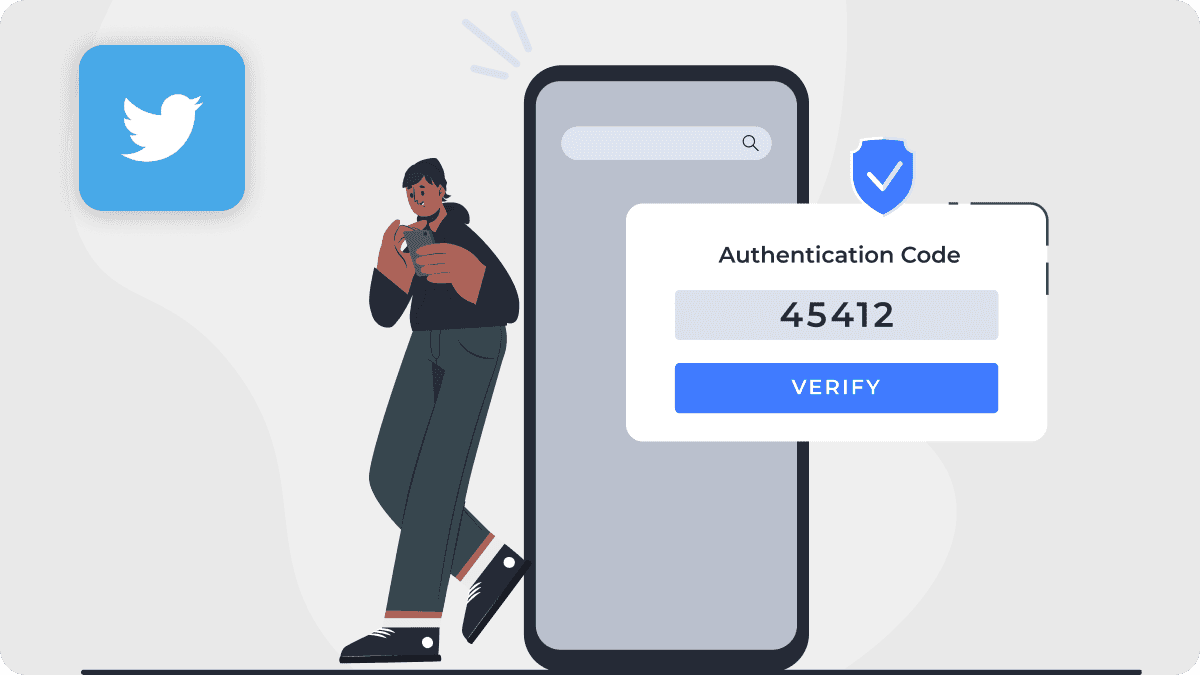
Authenticator App For Twitter: Secure Your Account with Two-Factor Authentication
By Assad Abbas
10 min read
