Authenticator App For Dropbox: Secure Your Files with Two-Factor Authentication

In today’s rapidly evolving digital landscape, file security has never been more critical. If you're searching for a Dropbox authenticator app, you're already taking the right steps toward securing your sensitive information.
At Authenticator 7, we don't just understand authentication — we innovate it. As creators of one of the leading authentication solutions on the market, we’ve built our app around the mission of making security seamless, accessible, and uncompromisingly robust.
In this article, we’ll explore why choosing the right authenticator app for Dropbox is essential for protecting your files, how two-factor authentication (2FA) helps safeguard your digital presence, and why Authenticator 7 stands head and shoulders above the rest in delivering enterprise-grade security with user-friendly functionality.
Why Two-Factor Authentication is Essential for Dropbox Users
What Is Two-Factor Authentication (2FA)?
Two-Factor Authentication (2FA) is a security process that requires users to provide two different types of credentials to verify their identity. Dropbox supports 2FA to help ensure your files remain secure even if your password is compromised.
The Growing Threat of Data Breaches
Cyberattacks are becoming more sophisticated, with hackers targeting cloud storage platforms to access personal and professional data. With Dropbox being a key repository for many, an added layer of protection is no longer optional — it’s essential.
Authenticator App Dropbox Users Can Rely On
Why You Should Use an Authenticator App for Dropbox
Using an authenticator app for Dropbox significantly reduces the risk of unauthorized access. Unlike SMS-based 2FA, which can be intercepted, app-generated codes are much harder for attackers to exploit.
Compatibility and Seamless Integration
Authenticator 7 seamlessly integrates with Dropbox, offering instant code generation and secure cloud backup — all while maintaining optimal performance. With our app, Dropbox 2FA setup becomes quick and hassle-free, with real-time synchronization and device syncing for on-the-go users.
Why Authenticator 7 is the Best Choice
Unique Security Features You Won’t Find Elsewhere
At Authenticator 7, we go beyond traditional security features. Here’s what sets us apart:
- Biometric Lock & Encryption: Protect your codes with fingerprint or facial recognition, backed by military-grade encryption.
- Multi-Device Sync: Access your Dropbox 2FA tokens across devices without compromising security.
- Emergency Cloud Backup: Never lose your codes again, even if you lose your device.
Designed for Simplicity and Power
We understand that security shouldn’t come at the cost of usability. Authenticator 7 is built for everyone — from IT professionals to everyday users — combining powerful features with an intuitive interface.
Real-World Use Case: Dropbox Security for Remote Teams
Meet Sarah, a freelance designer who collaborates with international clients via Dropbox. She used to worry about unauthorized access, especially while traveling. After switching to Authenticator 7, she not only secured her files but also streamlined her login process, reducing downtime and client risk. Her story reflects thousands of users who now trust our platform to safeguard their Dropbox data.
How to Set Up Authenticator 7 with Dropbox
Step-by-Step Setup Guide
- Download Authenticator 7 from your app store.
- Log in to your Dropbox account and navigate to Settings > Security.
- Enable Two-Step Verification and choose “Use a mobile app.”
- Scan the QR code with Authenticator 7.
- Enter the 6-digit code from the app to verify.
- Done — your Dropbox is now protected with cutting-edge 2FA.

Common Concerns About Authenticator Apps
Is 2FA Difficult to Use?
Not with Authenticator 7. We’ve designed our interface to make adding and managing accounts straightforward — even for non-tech-savvy users.
What Happens If I Lose My Device?
Our secure cloud backup ensures that your 2FA tokens can be restored safely. Simply log in to a new device, and all your settings and codes are re-synced.
Conclusion
Choosing the right Dropbox authenticator app is not just about security — it’s about trust, convenience, and reliability. Authenticator 7 delivers all of that and more. Our commitment to cybersecurity innovation means you’re not just using an app — you’re using a platform built by security experts, trusted by thousands, and engineered for the digital age.
Don’t wait for a security breach — take charge of your online safety today. Download Authenticator 7 now and experience the future of secure authentication.
People Also Ask
What is the best authenticator app for Dropbox?
Authenticator 7 offers advanced features like biometric locking, multi-device sync, and secure cloud backups — making it one of the best choices for Dropbox users.
How do I enable two-factor authentication for Dropbox?
Go to Dropbox settings, enable two-step verification, and choose the mobile app option. Then use Authenticator 7 to scan the QR code and activate 2FA.
Is Dropbox 2FA secure?
Yes, when paired with a robust app like Authenticator 7, Dropbox’s 2FA becomes highly secure against common threats like phishing or SIM swapping.
Can I use the same authenticator app for multiple accounts?
Absolutely. Authenticator 7 allows you to manage multiple accounts from one place, including Dropbox, Gmail, GitHub, and more.
What if I change my phone or lose it?
With Authenticator 7’s encrypted cloud backup feature, you can quickly restore your 2FA codes on a new device without starting over.
Related articles
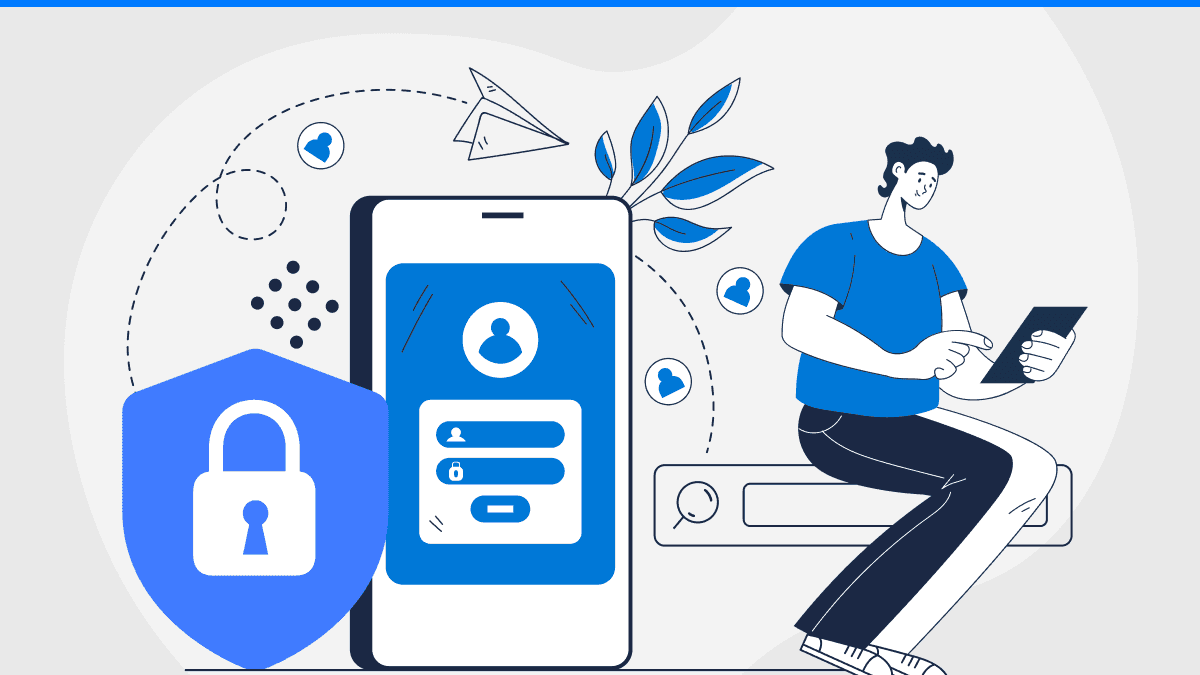
Why Is Authenticator Not Working | Common Problems and Solutions
By Assad Abbas
12 min read
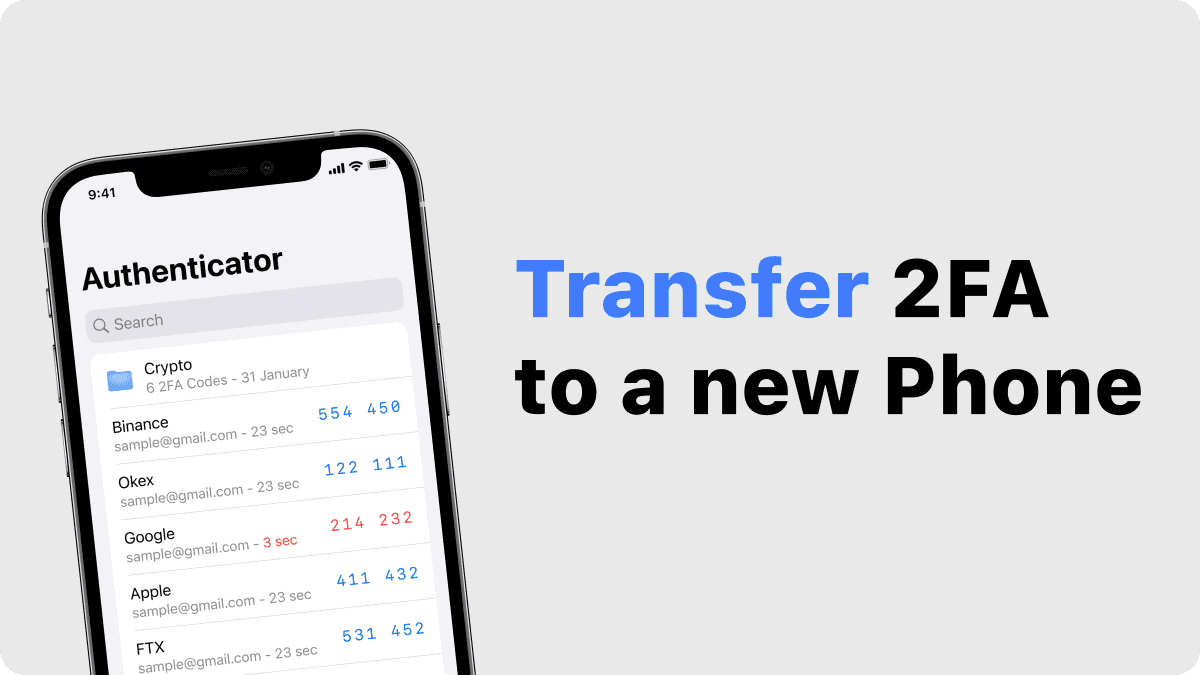
How to Transfer and Install Your Authenticator App on a New Phone
By Assad Abbas
12 min read
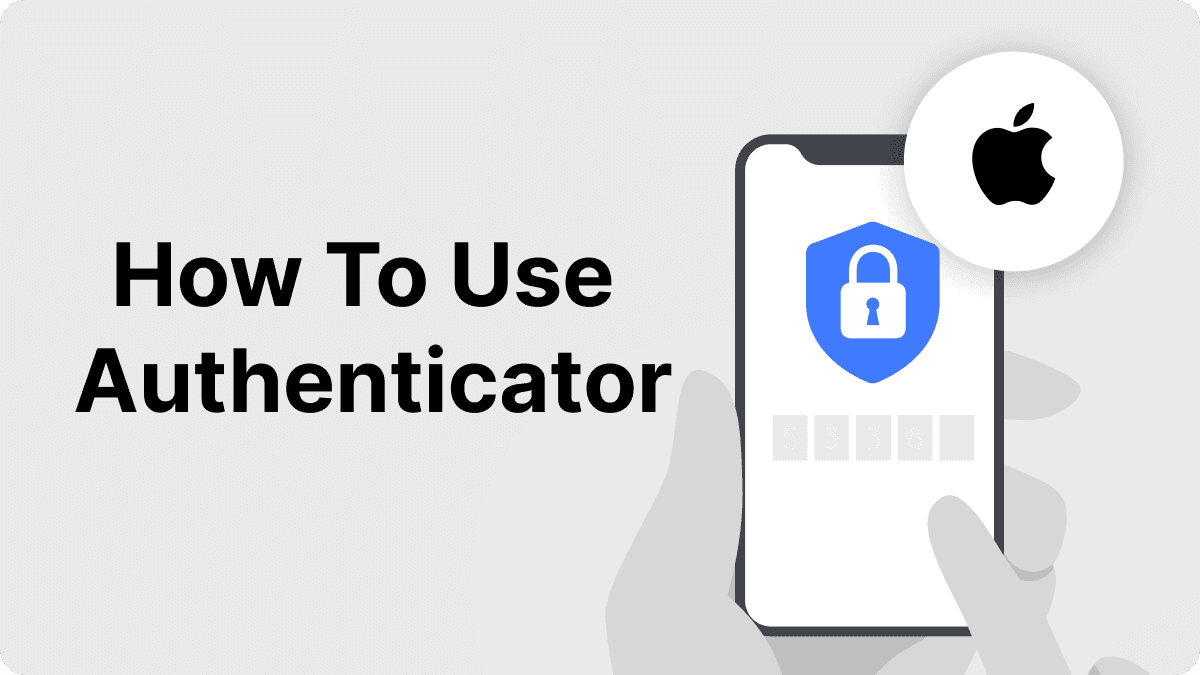
How to Use Authenticator App on Apple: A Step-by-Step Guide
By Assad Abbas
11 min read
