Step-by-Step Guide to Enabling Two-Factor Authentication 2FA on GitHub
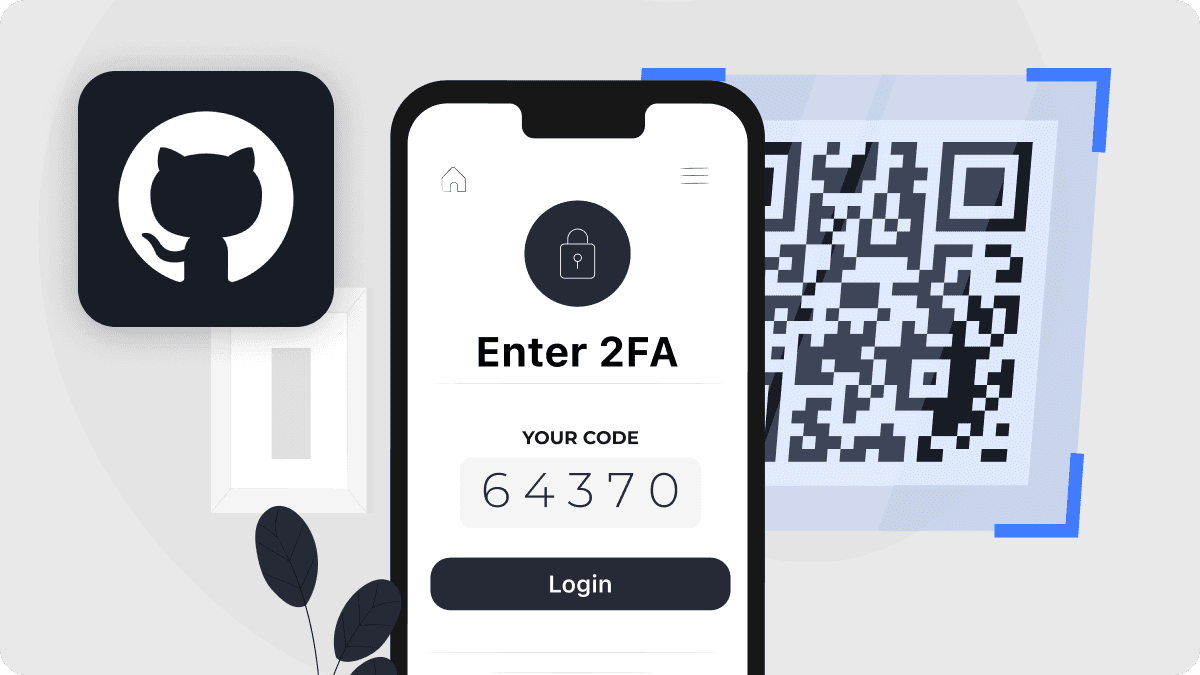
In today’s world of rising cyber threats and data breaches, securing your online accounts is more critical than ever. Two factor authentication GitHub is one of the most effective ways to protect your valuable code and repositories. GitHub, as one of the most widely used platforms for developers and tech enthusiasts, requires robust security to safeguard against unauthorized access.
In this blog post, we’ll explore why enabling two-factor authentication for GitHub is crucial for your account security, how to set it up step-by-step, and how Authenticator 7 provides the most seamless and secure authentication solution. Let’s dive into how this simple yet powerful security measure can protect you from potential threats and why you should consider Authenticator 7 as your go-to 2FA solution.
Why Enable Two-Factor Authentication on GitHub?
The main reason to enable two-factor authentication on GitHub is to add an extra layer of protection against unauthorized access. With the rise in hacking attempts and phishing attacks, securing your GitHub account is essential. GitHub two factor authentication app ensures that even if someone gains access to your password, they cannot log in without your second authentication factor, which is typically a time-based one-time password (TOTP) generated by an app like Authenticator 7.
GitHub’s 2FA process enhances security by requiring both your password and a unique code generated by a secure authentication app. This means your GitHub account is much harder to compromise, ensuring your valuable repositories and code remain safe. Moreover, github 2 factor authentication app provides an additional layer of protection for your account and makes it less vulnerable to brute-force attacks.
How to Enable Two-Factor Authentication on GitHub
Setting up 2FA on GitHub is a straightforward process. Here’s a step-by-step guide to get you started.
Step 1: Access Your GitHub Settings
To begin, log in to your GitHub account and go to your Profile Settings. This is where you will manage your account’s security settings. To enhance the security of your account, you need to GitHub enable 2 factor authentication, or you can choose to GitHub enable 2FA by using an authenticator app. If you’re not sure how to do this, follow the steps in the GitHub set up two factor authentication section of your security settings.
Step 2: Enable Two-Factor Authentication
Within the Security section, click on “Enable Two-Factor Authentication.” GitHub will provide a setup wizard to guide you through the process. You will be asked to choose between two common authentication methods: an authenticator app (like Authenticator 7) or SMS-based verification.
Step 3: Use an Authenticator App
For a more secure option, select the authenticator app method. We recommend Authenticator 7 as it offers seamless integration with GitHub and many other platforms. Download and install the app, then scan the QR code provided by GitHub.
Step 4: Backup Codes
GitHub will generate backup codes for you to store in a safe place. These can be used if you lose access to your authentication method. Make sure to save these codes securely.
Step 5: Finalizing Setup
Once you've completed the steps, GitHub will ask you to verify your setup by entering a code from your authenticator app. After verification, 2FA will be enabled, and you’ll be ready to securely access your GitHub account.
Benefits of Two-Factor Authentication for GitHub
Enabling 2FA on GitHub provides multiple benefits, making it an essential feature for developers and businesses alike.
Enhanced Security
By adding a second layer of authentication, 2FA for GitHub significantly reduces the likelihood of unauthorized access. This is particularly important for developers who host sensitive code on GitHub.
Protection Against Phishing Attacks
Even if your password is compromised through phishing, hackers would still need the second factor to access your account, making your GitHub account far more secure.
Account Integrity
With 2FA in GitHub, your GitHub account remains protected from brute-force attacks and unauthorized access, ensuring the integrity of your personal and professional repositories.
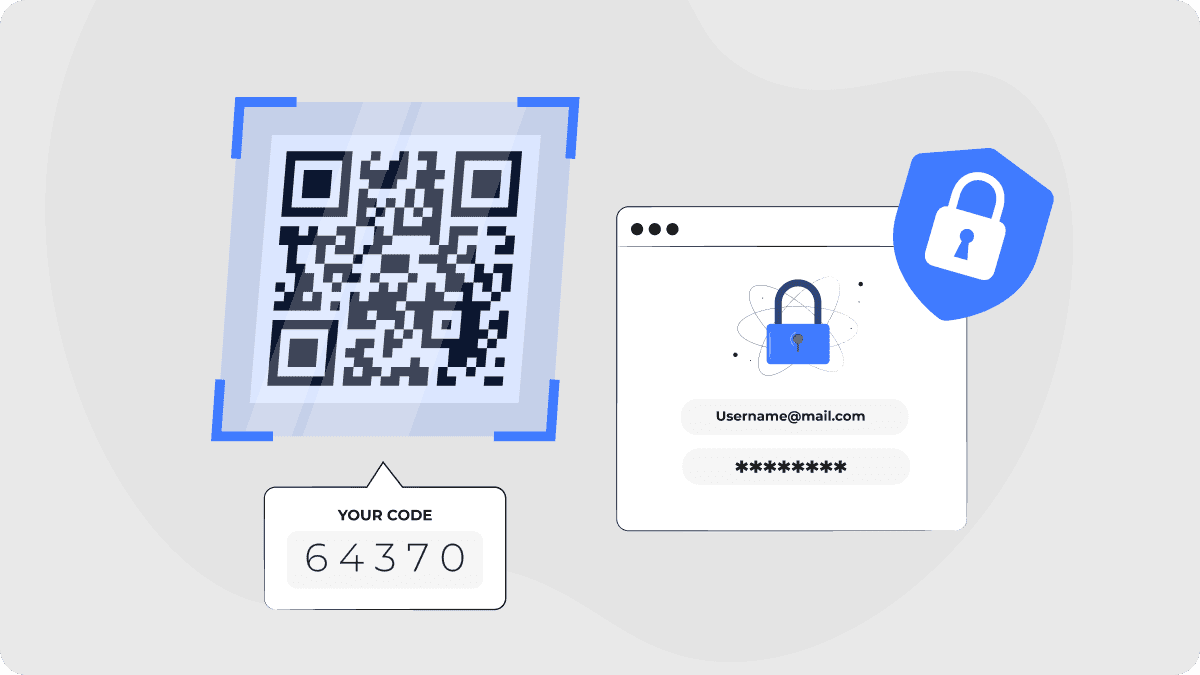
How Authenticator 7 Enhances Your 2FA Experience on GitHub
While GitHub offers 2FA, using a specialized app like Authenticator 7 takes your security to the next level. Here's how:
Simplified Setup
Authenticator 7 makes the process of setting up 2FA on GitHub incredibly simple. With just a few clicks, you can integrate your GitHub account with the app, making the setup hassle-free.
High-Level Encryption
Authenticator 7 uses industry-standard encryption techniques to secure your authentication codes, ensuring that your GitHub account is as safe as possible.
Cross-Platform Compatibility
Authenticator 7 supports multiple platforms, allowing you to use the same authentication method across all your devices, whether you're on your desktop, tablet, or mobile phone.
Offline Access
With Authenticator 7, you can generate authentication codes even when you're offline, ensuring that you have continuous access to your accounts, including GitHub, no matter your location.
Common Issues with GitHub 2FA and How to Fix Them
While enabling 2FA is a straightforward process, users may occasionally face issues with GitHub's two-factor authentication. Here’s how to resolve some common problems:
GitHub 2 Factor Authentication Not Working
If GitHub 2 factor authentication isn’t working, check to make sure that your authentication app is synced correctly. If you're having trouble, try re-scanning the QR code or manually entering the setup key into your app.
Disabling Two-Factor Authentication on GitHub
If you need to disable two factor authentication GitHub, simply go to your Security settings and turn off the 2FA option. However, we highly recommend keeping 2FA enabled to ensure better security for your account.
How to Enable 2FA GitHub
If you haven't set up 2FA yet, follow these easy steps: Navigate to the security settings, choose enable 2 factor authentication github, and follow the prompts to complete the process.
GitHub Disable Two Factor Authentication
If you’ve decided that you want to disable two factor authentication on GitHub, you can do so directly from the Security section of your settings.
GitHub How to Enable 2FA
If you are unsure how to enable 2FA in GitHub, simply follow the prompts under the Security section of your account settings to activate this crucial security feature.
Conclusion
Enabling two-factor authentication on GitHub is a critical step in securing your account against threats. By following the steps above, you can easily set up 2FA to enhance the safety of your repositories. However, to make your authentication process even more secure and seamless, we recommend using Authenticator 7. As the app creators, we understand the importance of strong security measures, and it is designed to offer you the best 2FA experience on GitHub and beyond.
Ready to level up your security? Download Authenticator 7 now and start protecting your GitHub account with the most reliable two-factor authentication solution available.
People Also Ask
How do I enable two factor authentication GitHub?
You can enable 2FA on GitHub by navigating to your account settings, selecting the Security section, and following the prompts to set up two-factor authentication with an authenticator app like Authenticator 7.
What is 2FA for GitHub?
Two-factor authentication (2FA) for GitHub is an extra layer of security that requires both your password and a time-based one-time password (TOTP) to log into your account, helping protect your repositories from unauthorized access.
Can I disable two factor authentication on GitHub?
Yes, you can disable 2FA on GitHub by going to your account settings under the Security section and turning off the two-factor authentication option. However, it is highly recommended to keep 2FA enabled for better security.
Why isn't my GitHub two-factor authentication working?
If your GitHub 2FA isn’t working, ensure that your authentication app is synced properly and that you’re using the correct code. If issues persist, try resetting your 2FA setup through GitHub’s security settings.
How can I set up two-factor authentication for GitHub using Authenticator 7?
Setting up 2FA with Authenticator 7 on GitHub is simple. After enabling 2FA in GitHub’s security settings, choose the option to use an authenticator app, then scan the QR code with this app to complete the setup.
Related articles

Authenticator App For Dropbox: Secure Your Files with Two-Factor Authentication
By Assad Abbas
10 min read

Authenticator App fot LinkedIn: Protect Your Profile with 2FA Setup
By Assad Abbas
9 min read

Authenticator App For PayPal: Enable Two-Factor Security
By Assad Abbas
7 min read
