How to Transfer and Install Your Authenticator App on a New Phone
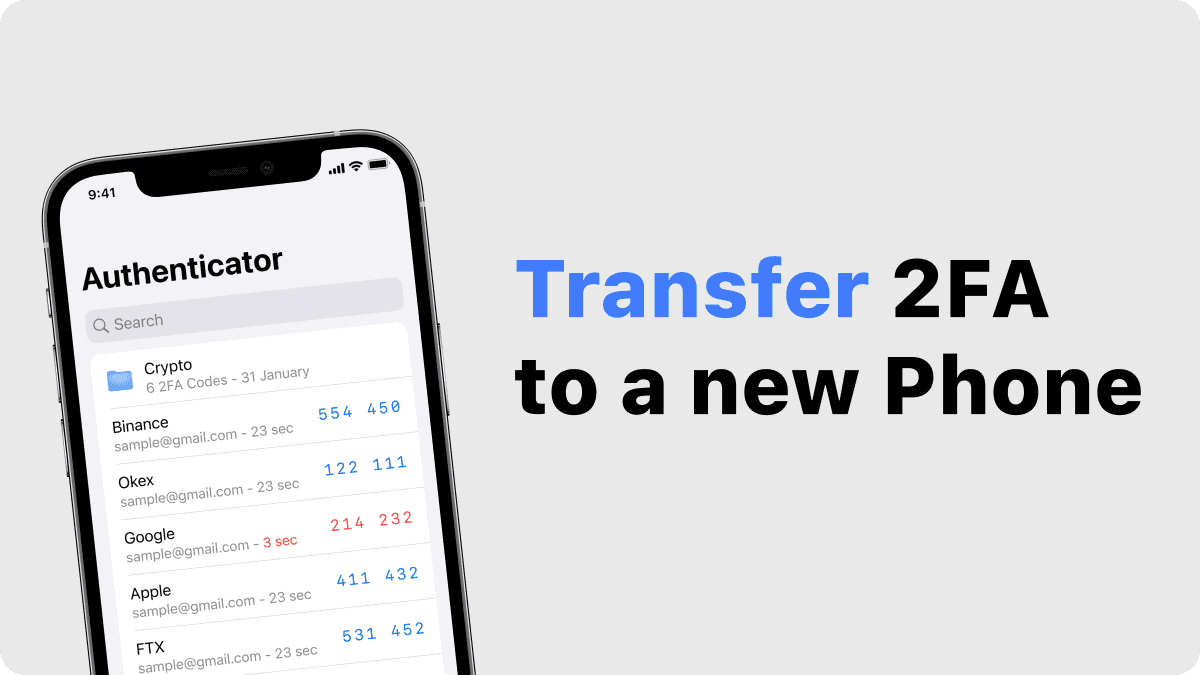
Transferring and installing your authenticator app on a new phone is crucial to ensure that your two-factor authentication (2FA) remains active and secure. If you’re unsure about how to do it, don’t worry—we’ll walk you through the process, step by step. Whether you’re switching devices or upgrading your phone, knowing how to install authenticator app on new phone is a must for maintaining secure access to your online accounts.
In this article, we’ll explain the necessary steps to install and transfer your authenticator app smoothly and securely. We will also introduce how Authenticator 7 can simplify the process with its cloud backup and restore features, ensuring you don’t lose access to your accounts during the switch.
How to Install the Authenticator App on a New Phone
Switching phones doesn't have to be a hassle, but transferring your authenticator app requires careful steps to avoid losing access to your accounts. Here’s how to make the transition smoothly.
Step 1: Backup Your Authenticator App Data
Before making the switch to your new phone, it's essential to back up your authenticator app data. Many authenticator apps offer cloud-based backup, including Authenticator 7, which makes this step easier. By backing up your data, you ensure that your authentication codes are safely stored and can be restored on your new phone without any issues.
Step 2: Install the Authenticator App on Your New Phone
Once you've backed up your data, the next step is to install your authenticator app on the new device. Simply visit your app store, search for your app, and download it. After installation, follow the on-screen instructions to set it up and start using it on your new device.
Step 3: Transfer Your Accounts to the New Phone
To transfer your accounts to your new phone, open the authenticator app and log into your account. You’ll then be prompted to restore your data from the backup you created earlier. All your 2FA accounts will automatically be transferred, ensuring that your authentication codes are available on your new phone.
How to Use Authenticator App on a New Phone
After transferring your authenticator app to your new phone, you’ll need to ensure everything is set up correctly to continue securing your online accounts. Here’s how to use authenticator app on new phone effectively.
Setup Your Accounts on the New Device
Once the app is installed, you will need to either scan the QR codes or enter the setup keys for each of your accounts. If you're using an app like Authenticator 7, your backup data will automatically restore the 2FA configurations, making setup much faster.
Managing Multiple Accounts Efficiently
Many authenticator apps, including Authenticator 7, allow you to manage multiple accounts within one app. Whether you're using it for personal or business accounts, the app’s interface makes it simple to access your authentication codes whenever you need them.
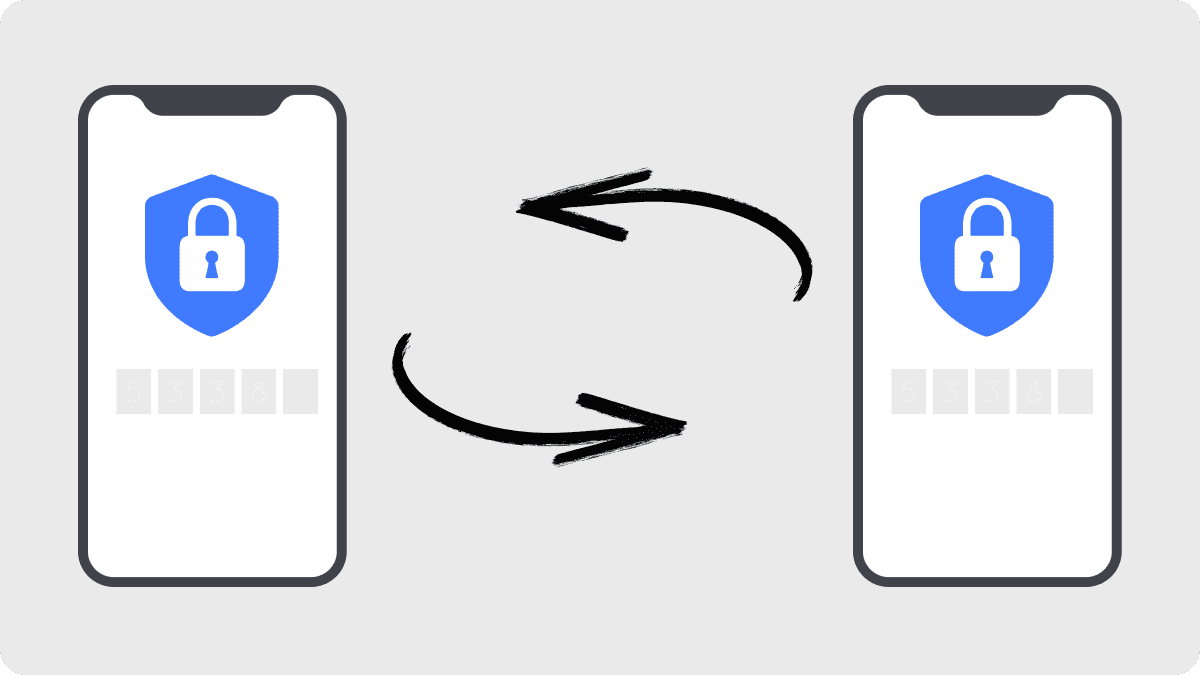
How to Use Authenticator on New Phone Without Losing Access
Even if you don’t have a backup, it’s still possible to transfer your authenticator app to a new phone. While this may take a bit more effort, it’s entirely feasible.
Recovering Accounts Manually
If you don’t have a backup, you’ll need to manually reconfigure each account that used 2FA. Visit the respective websites or apps and use their recovery options, like backup codes or alternative authentication methods. Once access is regained, you can set up your authenticator app on your new phone, ensuring secure access moving forward.
Using Authenticator Apps for Future Transitions
One benefit of using advanced authenticator apps is their cloud-based backup feature, which makes it easy to transfer your accounts to any new phone without losing data. This functionality allows future transitions to be smooth and hassle-free.
Conclusion
Installing and transferring your authenticator app to a new phone is a necessary step in maintaining your online security. By following the steps above, you can make sure your two-factor authentication remains intact during the transition. Whether you're transferring from an old phone or setting up a new device, it’s essential to ensure your accounts are properly secured.
Ready to enhance your account security with an easy and reliable solution? Download your Authenticator 7 App today to enjoy a seamless experience for securing all your accounts.
People Also Ask
How do I transfer my Google Authenticator to a new phone?
Transferring Google Authenticator to a new phone requires backing up your data on your old device and restoring it on your new one. Alternatively, you can manually set up each account on the new phone by scanning QR codes or entering setup keys.
Can I transfer my authenticator app without losing codes?
Yes, you can transfer your authenticator app without losing codes if you use an app that supports cloud backups. This feature makes the transfer seamless and ensures your codes are preserved.
Do I need to uninstall the authenticator app on my old phone?
It’s not necessary to uninstall the app on your old phone until you’ve successfully set up your authenticator on your new phone. However, it’s important to make sure all your accounts are transferred and accessible before removing the old app.
Can I transfer my 2FA codes to a new phone manually?
Yes, you can manually transfer your 2FA codes by re-scanning the QR codes or entering the setup keys on your new phone. This method requires you to access each account individually.
What happens if I lose my phone with the authenticator app?
If you lose your phone with the authenticator app, you can recover access to your accounts by using backup codes, alternative authentication methods, or contacting the support team of the service you're trying to access. It's recommended to enable multi-device backup options where possible.
Related articles

Download Binance For Authenticator App: Easy Steps For Securing Your Binance Account
By Assad Abbas
7 min read

Enable Two Factor Authentication | How to Add Extra Security to Your Accounts
By Assad Abbas
15 min read
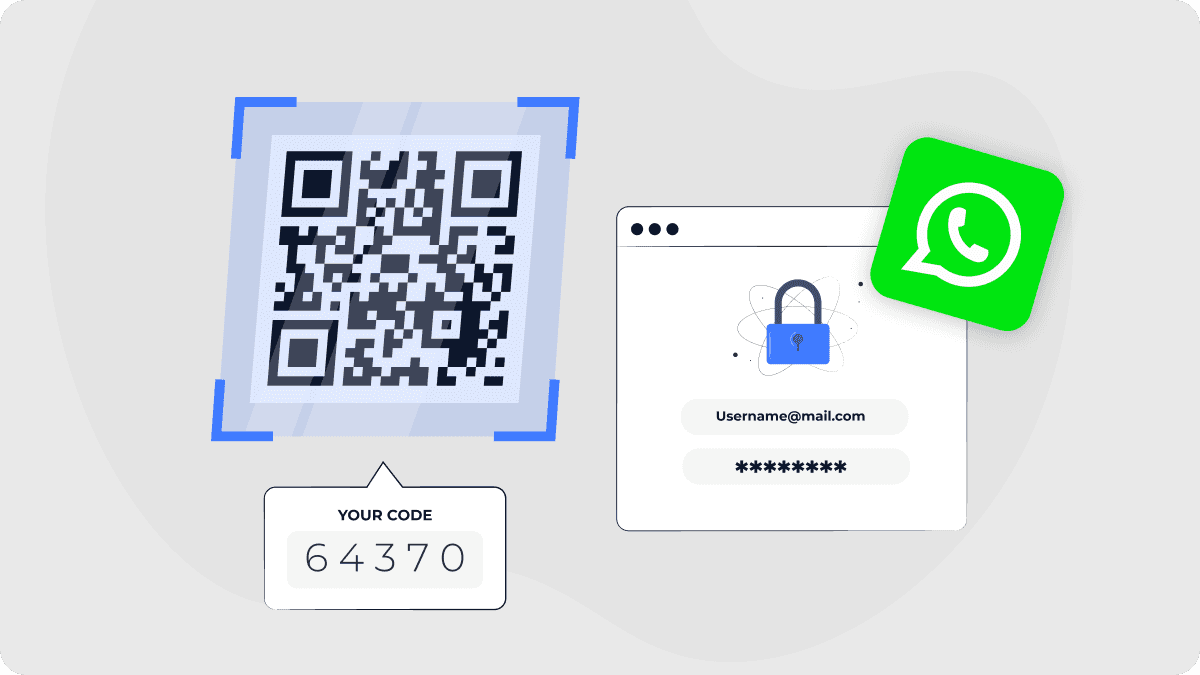
Two Factor Authentication For WhatsApp | How to Secure Your Account
By Assad Abbas
12 min read
