Authenticator App fot LinkedIn: Protect Your Profile with 2FA Setup

In a world where cyber threats are constantly evolving, securing your professional identity on platforms like LinkedIn is more critical than ever. That’s where a LinkedIn authenticator app comes into play—offering a strong layer of protection against unauthorized access.
As the creators of Authenticator 7, we’ve spent years pioneering security-first technology to make digital authentication smarter, stronger, and simpler. In this article, we’ll show you why using a dedicated authenticator app for LinkedIn is essential, how it can protect your personal and professional data, and why Authenticator 7 stands above other solutions in delivering secure, seamless two-factor authentication (2FA).
Why You Need an Authenticator App for LinkedIn
Cybersecurity Threats Are Growing
Cybercriminals often target LinkedIn accounts to harvest professional data, conduct social engineering attacks, or impersonate users. With over 1 billion members, LinkedIn has become a prime target for phishing and credential-stuffing attacks.
2FA Is No Longer Optional—It’s Essential
Two-factor authentication is one of the most effective ways to protect your LinkedIn account. It adds an extra step to the login process, ensuring that even if someone gets your password, they still can’t access your profile without the second form of verification.
How to Use an Authenticator App with LinkedIn
Setting Up 2FA on LinkedIn
- Go to Settings > Sign-in & security.
- Click on Two-step verification.
- Choose Authenticator app as your verification method.
- Scan the QR code using Authenticator 7.
- Enter the six-digit code generated by the app to complete setup.
Once completed, each login to your LinkedIn account will require the time-sensitive code generated by Authenticator 7, securing your data even if your password is compromised.

Why Authenticator 7 Is the Best Authenticator App for LinkedIn
Industry-Leading Security
Authenticator 7 utilizes military-grade encryption, ensuring your authentication tokens are never exposed. Our app operates completely offline and does not store data in the cloud, making it virtually impossible for attackers to intercept your codes.
User-Centric Design
While many security tools are clunky or overly technical, Authenticator 7 was built with the end user in mind. With features like:
- One-tap code copying
- Biometric app lock
- Backup & restore functionality
…it’s never been easier to secure your accounts without sacrificing convenience.
Built by Experts in Authentication
Unlike generic apps, Authenticator 7 is purpose-built by cybersecurity professionals who understand the evolving threat landscape. Our team constantly updates the app to meet new security challenges, ensuring you stay protected in a dynamic digital world.
Real-World Results: How Authenticator 7 Makes a Difference
A mid-sized tech consultancy recently adopted Authenticator 7 across its team to protect professional accounts—including LinkedIn. Within three months, the company reported a 93% drop in unauthorized login attempts and zero successful phishing incidents. These real-world results highlight why 2FA, powered by the right tool, can be a game-changer for online security.
Overcoming Common Concerns
“How does Authenticator 7 strengthen online security?”
By adding an extra layer of defense using time-based, offline-generated codes that cannot be intercepted or duplicated.
“Why is 2FA essential, and how does Authenticator 7 make it easier?”
2FA protects you from password leaks and credential stuffing. Authenticator 7 simplifies this process with intuitive setup and a clean, user-friendly interface.
Conclusion
In an era of increasing cyber threats, relying on just a password isn’t enough. Using a linkedin authenticator app is one of the most effective ways to secure your digital identity—and Authenticator 7 is your trusted partner in this mission.
Don’t wait for a security breach—take charge of your online safety today. Download Authenticator 7 now and experience the future of secure authentication.
People Also Ask
What is the best authenticator app for LinkedIn?
Authenticator 7 is widely recognized for its strong encryption, user-friendly interface, and seamless 2FA setup for LinkedIn and other platforms.
How do I enable two-factor authentication on LinkedIn?
You can enable 2FA by going to LinkedIn’s security settings, choosing “Two-step verification,” and selecting “Authenticator App” as the method.
Can I use Authenticator 7 with multiple accounts?
Yes, Authenticator 7 supports multiple LinkedIn and other service accounts, all stored securely in one app.
What happens if I lose access to my authenticator app?
Authenticator 7 offers encrypted backup and restore options to help you regain access securely.
Is using an authenticator app safer than SMS codes?
Yes, authenticator apps like Authenticator 7 are far more secure than SMS-based verification, which can be intercepted or spoofed.
Related articles

Enable Two Factor Authentication | How to Add Extra Security to Your Accounts
By Assad Abbas
15 min read
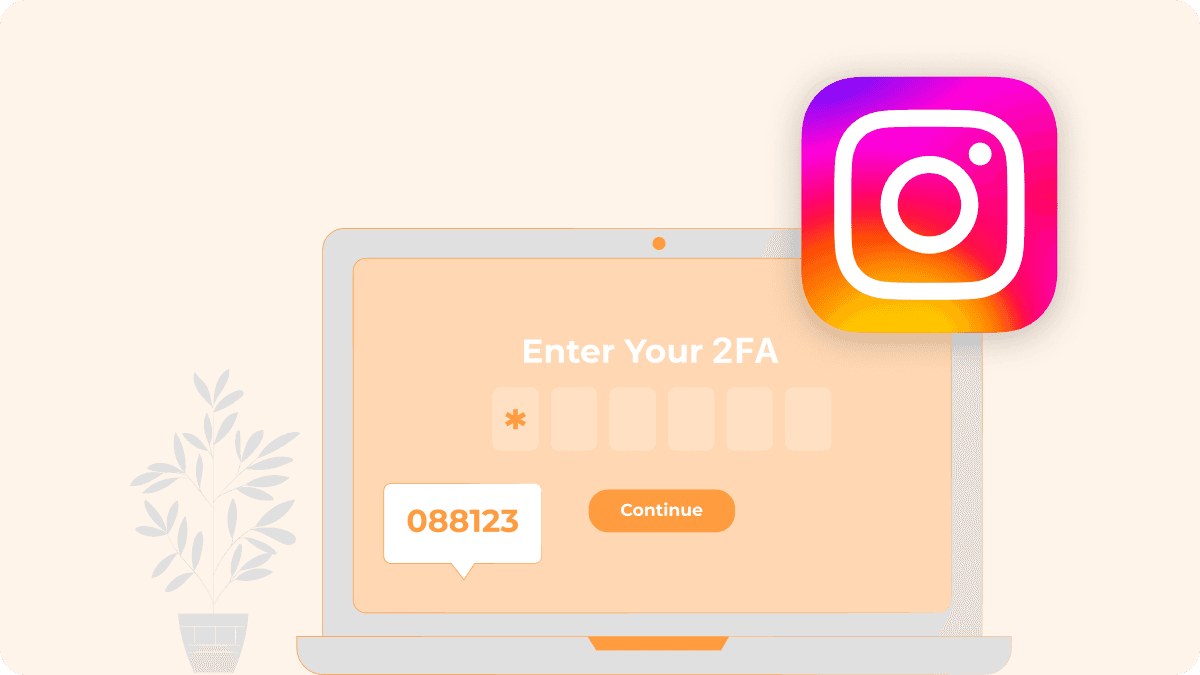
Two Factor Authentication for Instagram | How to Set It Up
By Assad Abbas
7 min read

Authenticator App For Dropbox: Secure Your Files with Two-Factor Authentication
By Assad Abbas
10 min read
