A Complete Guide on Using the Authenticator App for Xero Security

In today's digital landscape, knowing how to use authenticator app for Xero is crucial for safeguarding your financial data. As the creators of Authenticator 7, we understand the critical importance of robust security measures. Implementing Multi-Factor Authentication (MFA) with Xero is a vital step in protecting your sensitive information.
In this comprehensive guide, we'll explore the significance of using an authenticator app with Xero, provide a detailed setup process, and highlight how Authenticator 7 offers unparalleled security and convenience.
Why Multi-Factor Authentication (MFA) Matters
Cyber threats are increasingly sophisticated, with credential theft, errors, and social attacks accounting for 67% of breaches. Financial gain remains the primary motive for these cyberattacks. Implementing MFA significantly reduces the risk of unauthorized access by requiring an additional verification step beyond just a username and password.
Setting Up Authenticator 7 with Xero
Enhancing your Xero account security with Authenticator 7 is a straightforward process. Follow these steps to set up Multi-Factor Authentication (MFA) and protect your financial data effectively.
Step 1: Download Authenticator 7
Before setting up MFA for Xero, ensure that you have Authenticator 7 installed on your mobile device. You can download it from the Authenticator 7 website or from the App Store.
- Open the App Store on your mobile device.
- Search for "Authenticator 7" and download the official app.
- Install and launch the application to prepare for setup.
Step 2: Access Xero's MFA Setup
To enable MFA on your Xero account, follow these steps:
- Log in to your Xero account using your username and password.
- Click on your initials or profile picture in the top-right corner.
- Select 'Account' from the dropdown menu.
- Click on 'Set up multi-factor authentication'.
- Xero will prompt you to choose an authentication method.
Step 3: Choose Authenticator 7 as Your App
Since Xero supports third-party authentication apps, you can seamlessly integrate Authenticator 7.
- On the MFA setup page, choose 'Use an authenticator app'.
- A QR code will appear on your screen. Keep this page open.
Step 4: Link Authenticator 7 with Xero
Now, use Authenticator 7 to link your Xero account securely.
- Open Authenticator 7 on your device.
- Tap the '+' icon (or the 'Add Account' button) to create a new authentication entry.
- Select 'Scan QR Code' and use your device’s camera to scan the QR code displayed on Xero.
- Once scanned, Authenticator 7 will automatically generate a new authentication entry for Xero.
- You will now see a 6-digit verification code assigned to Xero within the app.
Step 5: Complete the Verification
To finalize the setup, verify your account using the generated 6-digit code.
- Return to the Xero setup page.
- Enter the 6-digit verification code displayed in Authenticator 7.
- Click 'Confirm' to activate MFA on your Xero account.
- You will see a confirmation message indicating that MFA has been successfully enabled.
Step 6: Set Up Backup Options
To prevent access issues in case you lose your device, configure backup options.
- Xero will prompt you to provide a backup email address.
- You can also set up security questions as an alternative recovery method.
- If Authenticator 7 supports cloud backups, ensure your codes are securely backed up via iCloud for future device restoration.
Troubleshooting Common Issues
If you encounter difficulties during setup, try the following solutions:
- QR Code Not Scanning? Ensure your camera lens is clean and positioned correctly to scan the code. Alternatively, enter the setup key manually.
- Verification Code Not Working? Ensure your device’s time settings are accurate, as incorrect time zones can cause authentication errors.
- Lost Access to Authenticator 7? Use Xero’s backup email or security questions to regain access and reconfigure MFA.
For detailed instructions, refer to Xero’s official guide on setting up multi-factor authentication.
The Advantages of Using Authenticator 7
Authenticator 7 is designed with user-centric features to enhance your security experience:

1. Secure & Private
All data stored in Authenticator 7 is encrypted, ensuring only you have access to your authentication information. Unlike SMS-based 2FA, Authenticator 7 eliminates the risk of SIM swapping attacks.
2. 2FA Secured Backup
Enjoy encrypted iCloud backups for all your 2FA codes, passwords, and secret keys. This ensures a seamless recovery if you ever switch or lose your device.
3. Synchronization Across Devices
Authenticator 7 automatically syncs your authentication tokens across all Apple devices, making it convenient to access your codes on multiple platforms.
4. User-Friendly Interface
Our intuitive design simplifies the MFA setup process, making it accessible even for non-tech-savvy users. The app features clear instructions and an easy-to-navigate dashboard.
5. Offline Functionality
Unlike SMS-based authentication, Authenticator 7 works without an internet connection. You can generate authentication codes even when offline, ensuring accessibility anytime, anywhere.
For more information on Authenticator 7’s features, visit our official website.
Common Questions About Authenticator 7 and Xero
Q: Can I use Authenticator 7 on multiple devices?
A: Yes, Authenticator 7 allows synchronization across all your Apple devices, ensuring you have access to your authentication codes wherever you go.
Q: What if I lose my device with Authenticator 7 installed?
A: With our secured backup feature, you can easily restore your authentication data on a new device. Ensure you've set up encrypted iCloud backups within the app.
Q: Is Authenticator 7 compatible with other services besides Xero?
A: Absolutely. Authenticator 7 supports a wide range of services, including Google, Facebook, Twitter, and many more.
Conclusion
Protecting your financial data is essential in today's interconnected world. By integrating Authenticator 7 with your Xero account, you add a robust layer of security that is both effective and user-friendly. Don't wait for a security breach to take action. Download Authenticator 7 today and experience the future of secure authentication.
Take control of your online security now—Download Authenticator 7 and fortify your Xero account against potential threats.
Related articles
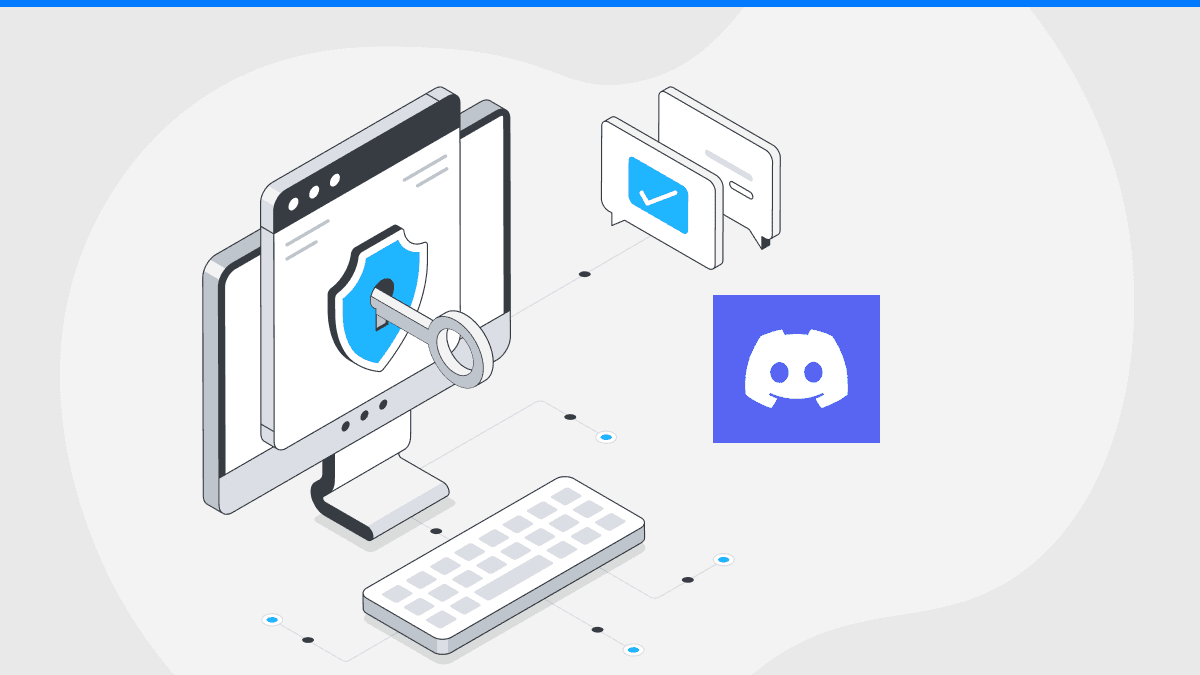
What Authenticator Does Discord Use: Securing Your Account
By Assad Abbas
10 min read
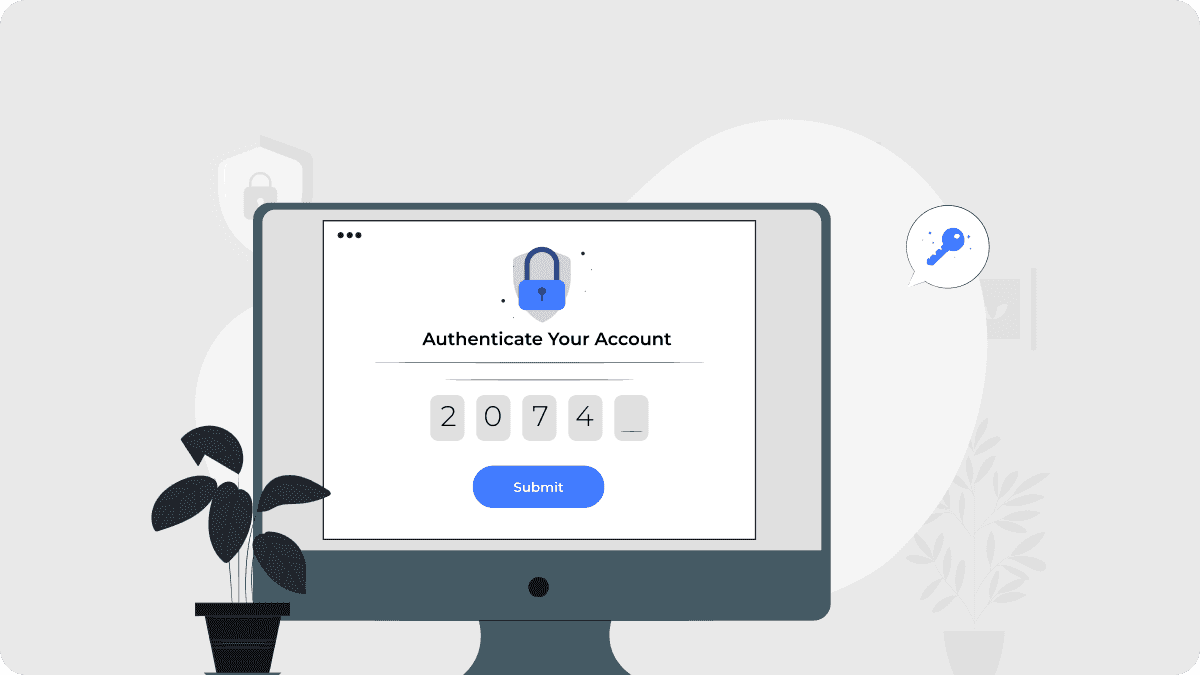
Can Authenticator App Be Installed on PC: Setting It Up on Your Computer
By Assad Abbas
10 min read
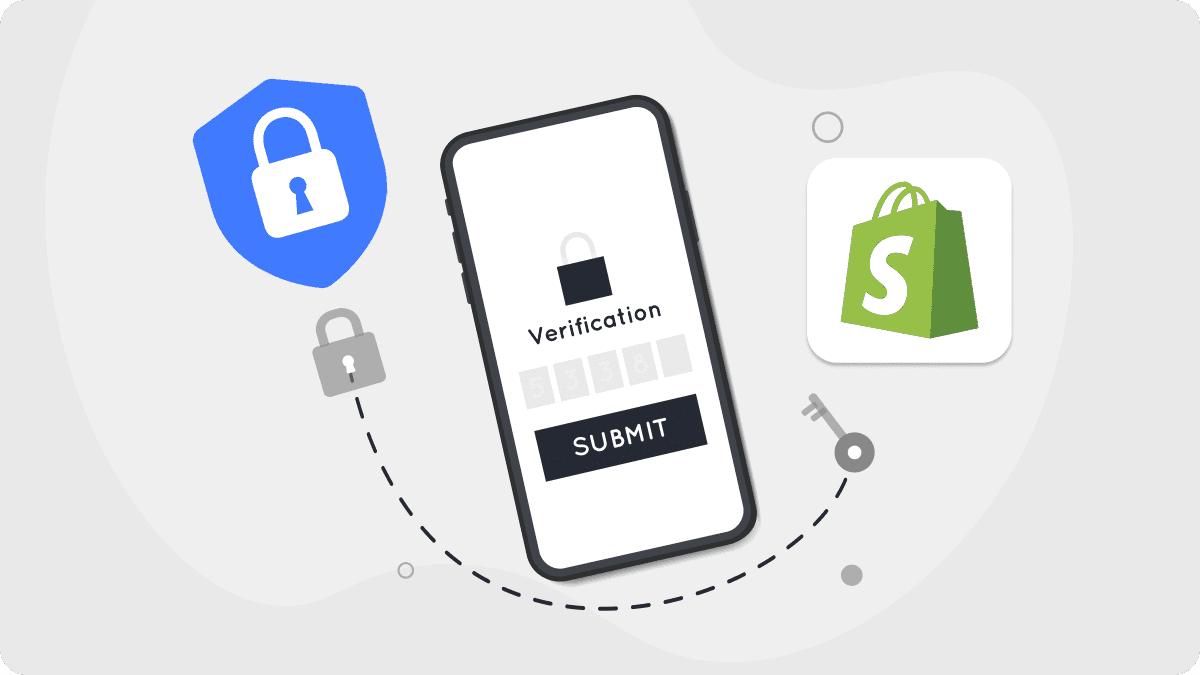
How to Use Authenticator App for Shopify: Secure Your Account Today
By Assad Abbas
12 min read
