Step-by-Step Guide on How to Use an Authenticator for Security
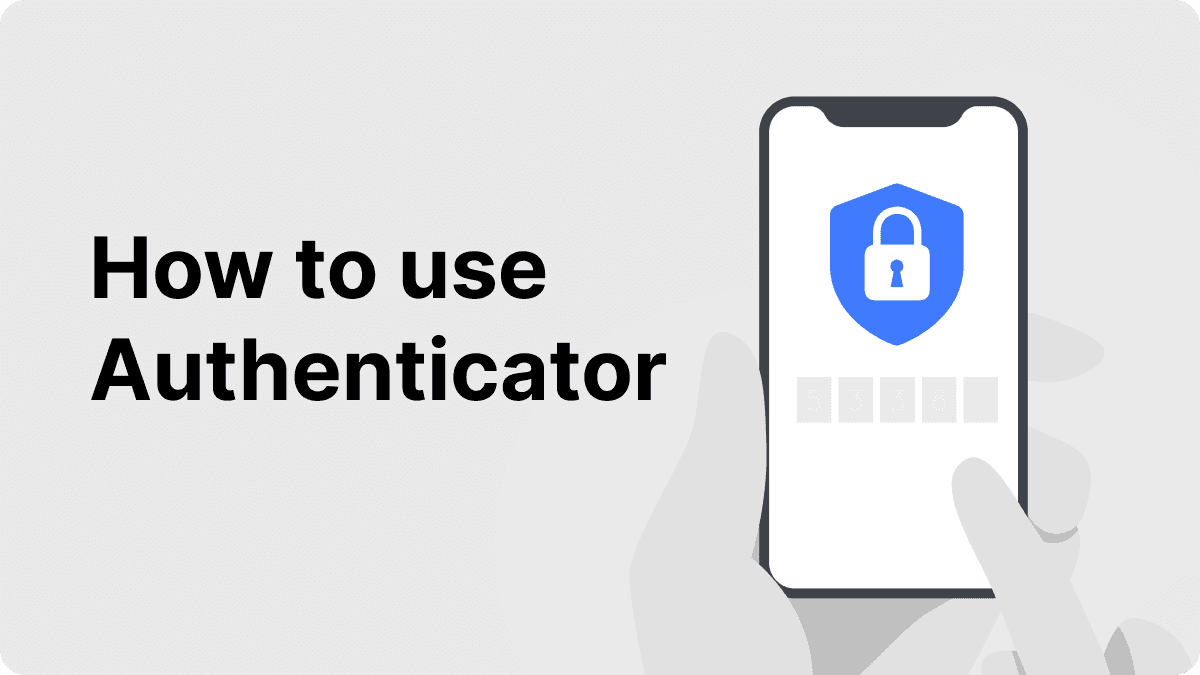
In a digital world where data breaches and cyber threats are on the rise, securing your online accounts has never been more critical. One of the most effective ways to protect your sensitive information is by using an authenticator app. If you've ever wondered how to use authenticator, you're in the right place.
At Authenticator 7, we understand the importance of online security. As a trusted and leading solution for secure authentication, our app provides a seamless and powerful way to protect your accounts. In this article, we’ll explore why using an authenticator is essential for your security, how it enhances protection for both individuals and businesses, and how Authenticator 7 stands out as the ultimate choice.
What Is an Authenticator and Why Is It Important?
An authenticator app generates time-based one-time passwords (TOTP) to add an extra layer of security to your online accounts. This process is known as two-factor authentication (2FA), requiring not only your password but also a unique code generated by the app. This double-check system makes it much harder for cybercriminals to access your accounts.
Benefits of Using an Authenticator
- Enhanced Security: Adds a second layer of protection, making it difficult for unauthorized users to access your accounts.
- Convenience: Access secure authentication from your smartphone anytime.
- Protection Against Phishing: Even if your password is compromised, your account remains safe.
- Offline Access: Authenticator 7 generates codes without requiring an internet connection.
How to Set Up Authenticator 7 for Your Online Accounts
Setting up Authenticator 7 is simple and quick. Follow these steps to secure your accounts today:
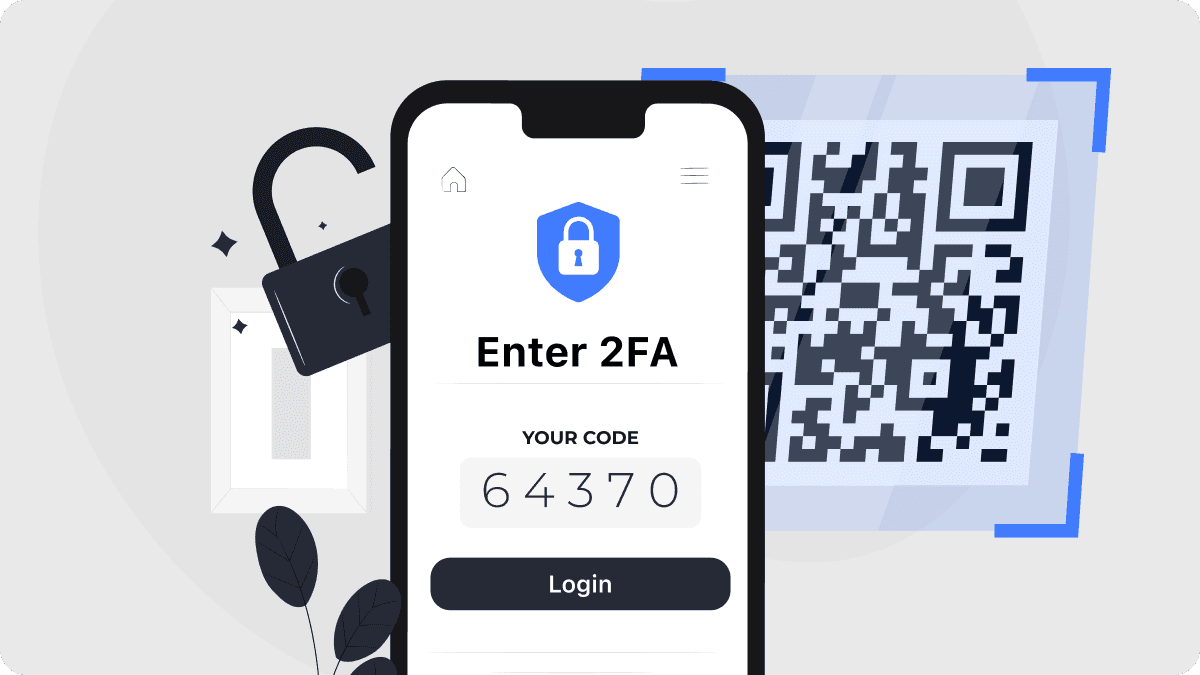
Step 1: Download Authenticator 7
- Visit the official Authenticator 7 website or search for "Authenticator 7" in your device's app store.
- Download and install the app on your smartphone.
Step 2: Enable Two-Factor Authentication (2FA) on Your Account
- Go to the security settings of the online account you want to protect.
- Look for the "Two-Factor Authentication" or "2FA" option and select it.
- Choose Authenticator App as your preferred verification method.
Step 3: Link Your Account to Authenticator 7
- Open Authenticator 7 on your device.
- Scan the QR code provided by the website or manually enter the setup key.
- Confirm the connection by entering the verification code displayed in the app.
Step 4: Backup and Secure Your Codes
- Use Authenticator 7's secure backup feature to save your authentication data.
- Ensure your backup is protected by a strong password.
Why Choose Authenticator 7 Over Other Apps?
When it comes to securing your accounts, not all authenticator apps are created equal. Here’s why Authenticator 7 is the best choice:
Unique Features of Authenticator 7
- Advanced Encryption: We use industry-leading encryption protocols to protect your data.
- Multi-Device Sync: Access your codes securely across multiple devices.
- Biometric Authentication: Add another layer of security with fingerprint or face ID.
- Secure Cloud Backup: Never lose your authentication codes, even if you change devices.
- User-Friendly Interface: Simple and intuitive design for easy navigation.
Real-World Security Success
Businesses and individuals worldwide trust Authenticator 7 to safeguard their digital identities. For example, a major e-commerce platform reduced unauthorized logins by 75% after adopting Authenticator 7 for their employees.
Conclusion
In today's online world, protecting your accounts is not optional—it's essential. Using an authenticator app like Authenticator 7 is one of the most effective ways to safeguard your information from cyber threats.
Don’t wait for a security breach—take control of your online safety today. Download Authenticator 7 now and experience seamless, secure authentication.
People Also Ask
What if I lose my phone with Authenticator 7 installed?
With Authenticator 7's secure cloud backup, you can easily restore your data on a new device without losing access to your accounts.
Can I use Authenticator 7 for multiple accounts?
Yes! Authenticator 7 supports unlimited accounts, allowing you to manage all your 2FA needs in one place.
How does 2FA improve my security?
Two-factor authentication significantly reduces the risk of unauthorized access, even if your password is compromised. It acts as a second checkpoint before anyone can log into your account.
Related articles
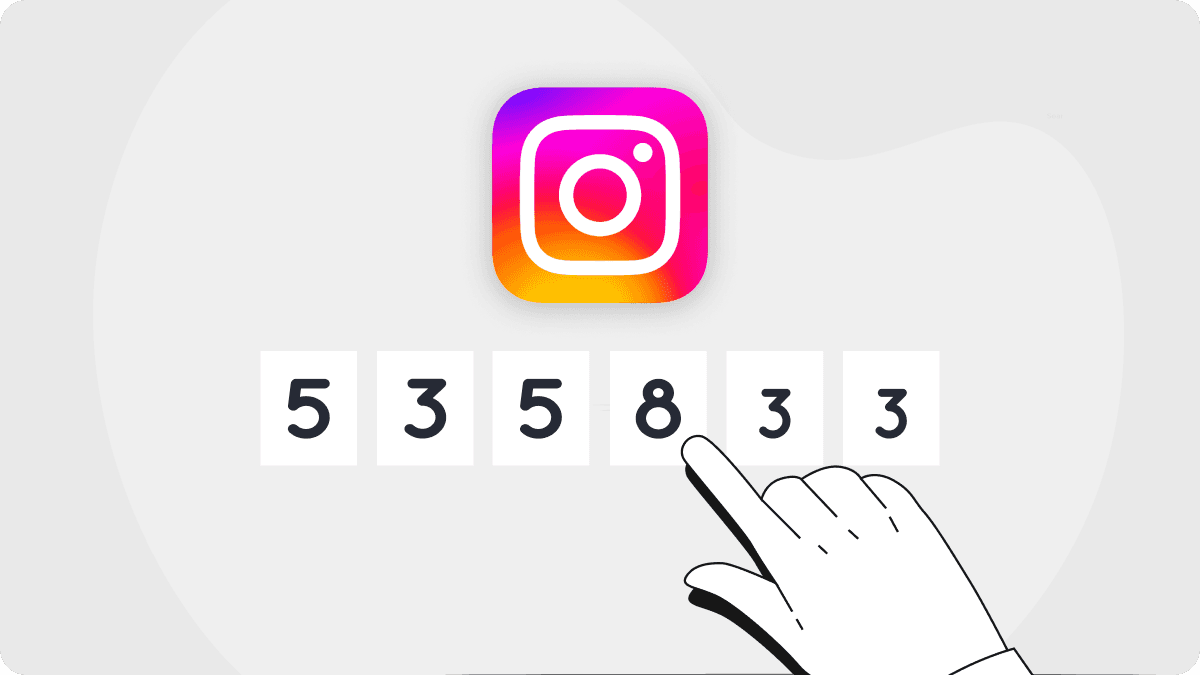
Authenticator For Instagram: How to Secure Your Account
By Assad Abbas
8 min read
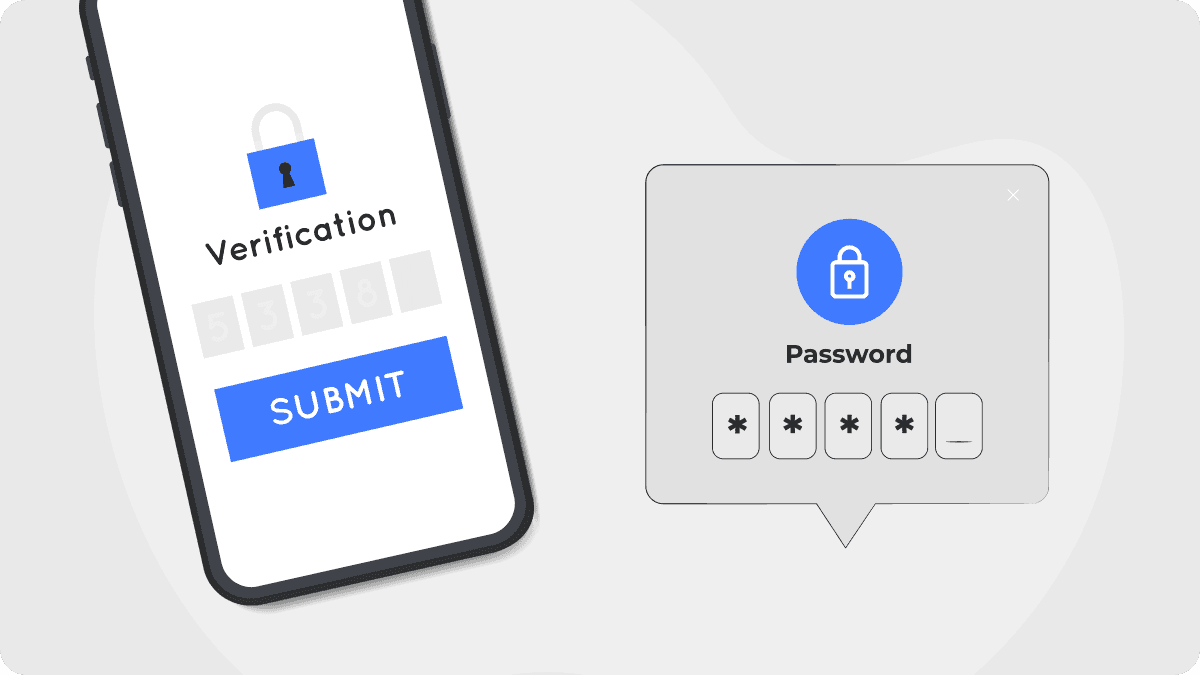
How to Cancel Authenticator App Subscription: A Simple Guide
By Assad Abbas
12 min read
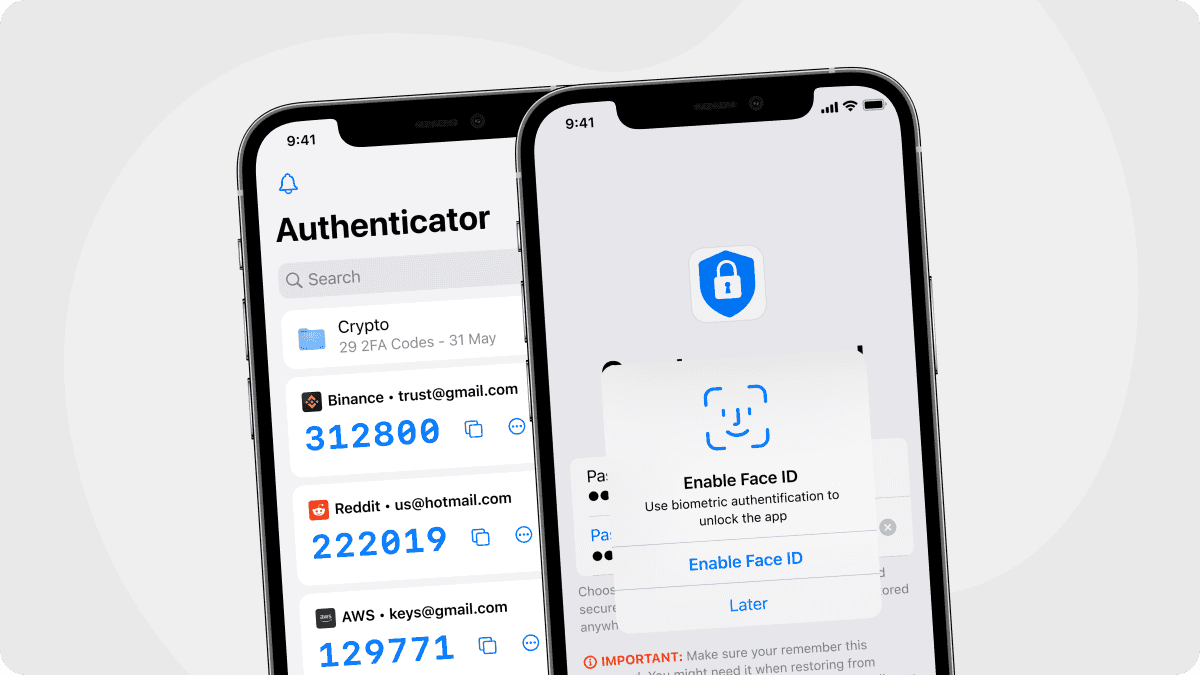
Where Is Two Step Verification on iPhone?
By Assad Abbas
8 min read
