Where Is Two Step Verification on iPhone?
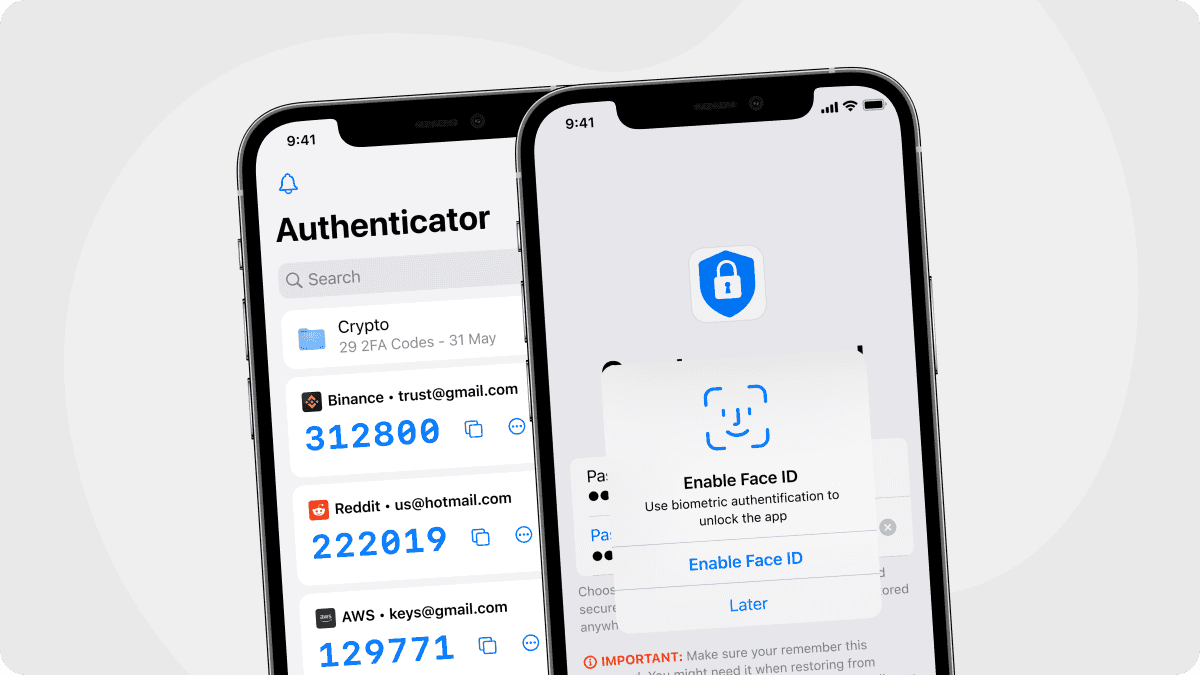
In today's interconnected world, where is two-step verification on iPhone has become a crucial question as the security of your online accounts has never been more important. As the number of cyber threats continues to grow, protecting your sensitive data is an ongoing challenge. One of the best ways to enhance the security of your digital identity is through two-step verification (2SV). This extra layer of security ensures that even if someone manages to obtain your password, they cannot access your account without an additional form of verification.
As the creators of Authenticator 7, we are committed to providing the most secure and seamless authentication experience. In this article, we will guide you through where to find two-step verification on your iPhone, explain why it is vital for your security, and show how Authenticator 7 is the ideal solution for managing your authentication needs.
What is Two-Step Verification, and Why Does It Matter?
Two-step verification (2SV), also known as two-factor authentication (2FA), adds an extra layer of protection to your online accounts. Traditionally, when you log in to a service, you only need a password. However, passwords alone are vulnerable, especially if they are weak or compromised. By enabling two-step verification, you are required to provide something more than just your password. This second factor can be a code generated by an app like Authenticator 7, a fingerprint, or even a hardware token.
For example, after entering your password, you'll be prompted to enter a time-sensitive code, which is either sent to you via SMS, email, or generated by an app like Authenticator 7. This simple but effective step drastically reduces the likelihood of unauthorized access. Even if an attacker knows your password, they won’t be able to log in without this second factor.
How to Find and Enable Two-Step Verification on iPhone?
Enabling Two-Factor Authentication for Apple ID
Apple provides a built-in option to enable two-factor authentication for your Apple ID, making your iPhone and other Apple devices more secure. To enable 2FA for your Apple ID, follow these steps:
- Open the Settings app on your iPhone.
- Tap your Apple ID at the top of the settings menu.
- Select Password & Security.
- Tap Turn On Two-Factor Authentication and follow the on-screen instructions to set it up.
Enabling 2FA for your Apple ID ensures that only trusted devices can access your account, adding a much-needed layer of protection to your Apple ecosystem, including iCloud and your App Store purchases.
Setting Up Two-Step Verification for Other Accounts
Many popular third-party services, such as Google, Facebook, Instagram, and even banking apps, also support two-factor authentication. Setting up 2FA on these platforms ensures that your accounts remain secure even if your password is compromised. Here’s how you can enable two-step verification for these services on your iPhone:
- Open the account settings for the service (e.g., Google, Facebook, Instagram, PayPal).
- Navigate to the Security or Privacy section.
- Look for an option labeled Two-Step Verification or Two-Factor Authentication.
- Select Authenticator App as your preferred verification method.
- Scan the QR code provided using Authenticator 7 to link your account to the app.
- Save the generated code for future logins, and you’re all set.
By using an authenticator app like Authenticator 7, you’ll enhance your security with time-sensitive, encrypted codes that can’t be intercepted by hackers.
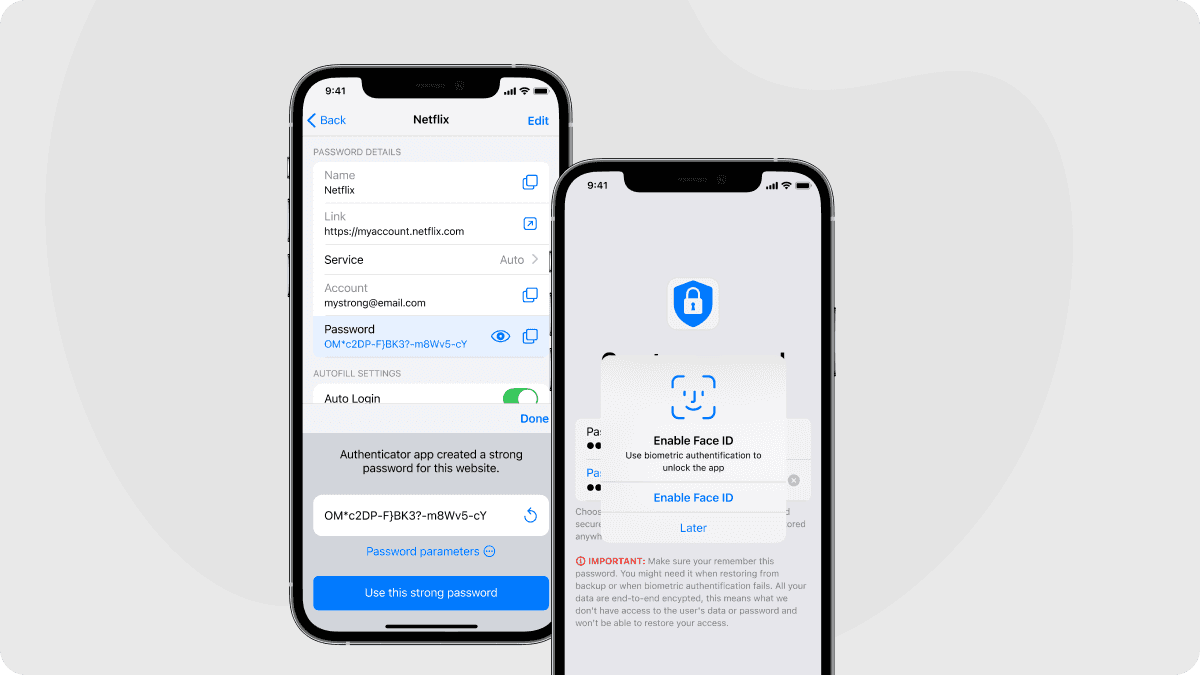
Why Authenticator 7 is the Best Solution for Two-Step Verification
Key Features of Authenticator 7
- Multi-Device Sync: With Authenticator 7, you can securely access your authentication codes across multiple devices. This means you can manage all your accounts with ease, whether you're using your iPhone, iPad, or other devices.
- Encrypted Cloud Backup: Never lose access to your 2FA codes again. Authenticator 7 provides encrypted cloud backup, ensuring that even if you change your device, you can easily restore your codes without hassle.
- Biometric Security: For an added layer of security, you can lock the app using Face ID or Touch ID. This ensures that no one can access your 2FA codes without your biometric authentication.
- Offline Access: Unlike SMS-based authentication, Authenticator 7 allows you to generate 2FA codes even when you don't have an internet connection, ensuring uninterrupted access to your accounts, no matter where you are.
- User-Friendly Interface: The app’s simple, intuitive design makes managing multiple accounts and their associated authentication codes effortless. You can quickly add, modify, or remove accounts with just a few taps.
Frequently Asked Questions (FAQs)
What if I lose my iPhone?
A: With Authenticator 7’s cloud backup, you can restore your authentication codes on a new device securely.
Can I use Authenticator 7 for all my accounts?
A: Yes! Authenticator 7 supports all major services, including Google, Facebook, Microsoft, and more.
Is Authenticator 7 more secure than SMS-based 2FA?
A: Absolutely. SMS-based authentication can be intercepted, while our app generates encrypted, offline codes for enhanced security.
Conclusion
Two-step verification is essential for protecting your accounts, and knowing where to find and enable it on your iPhone is the first step. However, to take your security to the next level, Authenticator 7 provides an unparalleled authentication experience.
Don't wait for a security breach—take charge of your online safety today. Download Authenticator 7 now and experience the future of secUre authentication.
Related articles
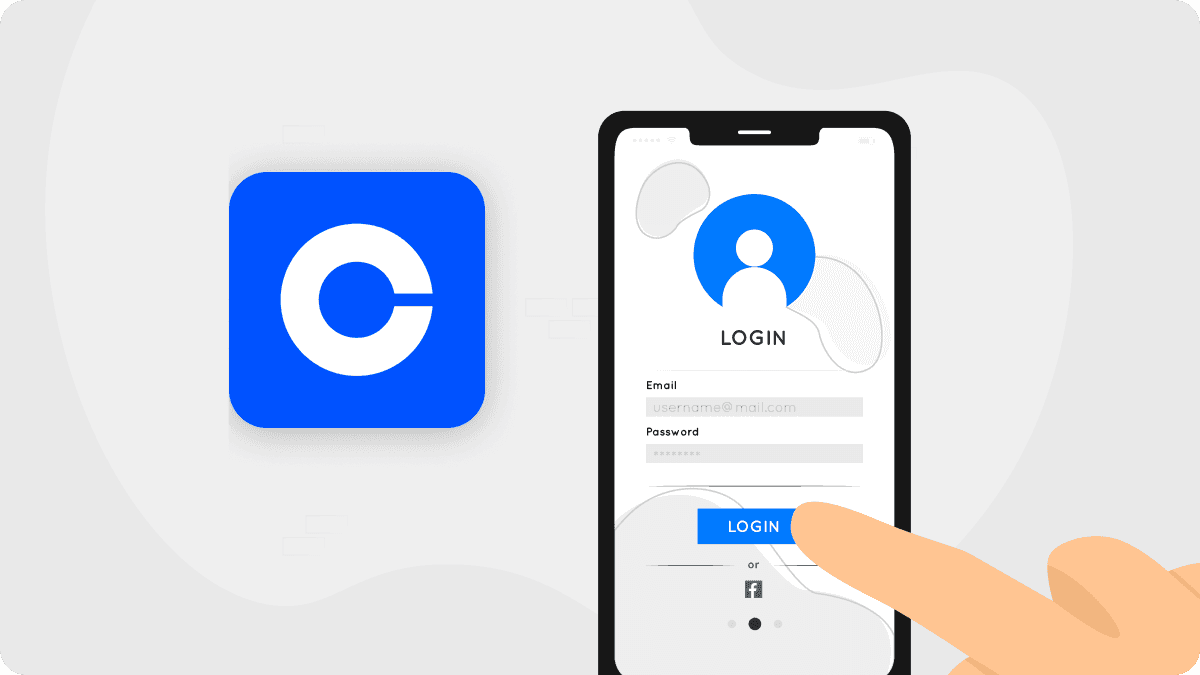
How to Use Authenticator App For Coinbase: Secure Crypto Access
By Assad Abbas
9 min read

Download Binance For Authenticator App: Easy Steps For Securing Your Binance Account
By Assad Abbas
7 min read

Authenticator App For PayPal: Enable Two-Factor Security
By Assad Abbas
7 min read
